How to import your Shareasale earnings reports
Video coming soon 😘
Import your Shareasale sales reports
Let's get those Shareasale reports into Affilimate 💪
Step 1: Find your Affiliate ID
Start by logging in to the Shareasale affiliate portal in your web browser.
Find your Affiliate ID on the top left in parenthesis next to your name.
For example, in the image below, the Affiliate ID is 1234567.
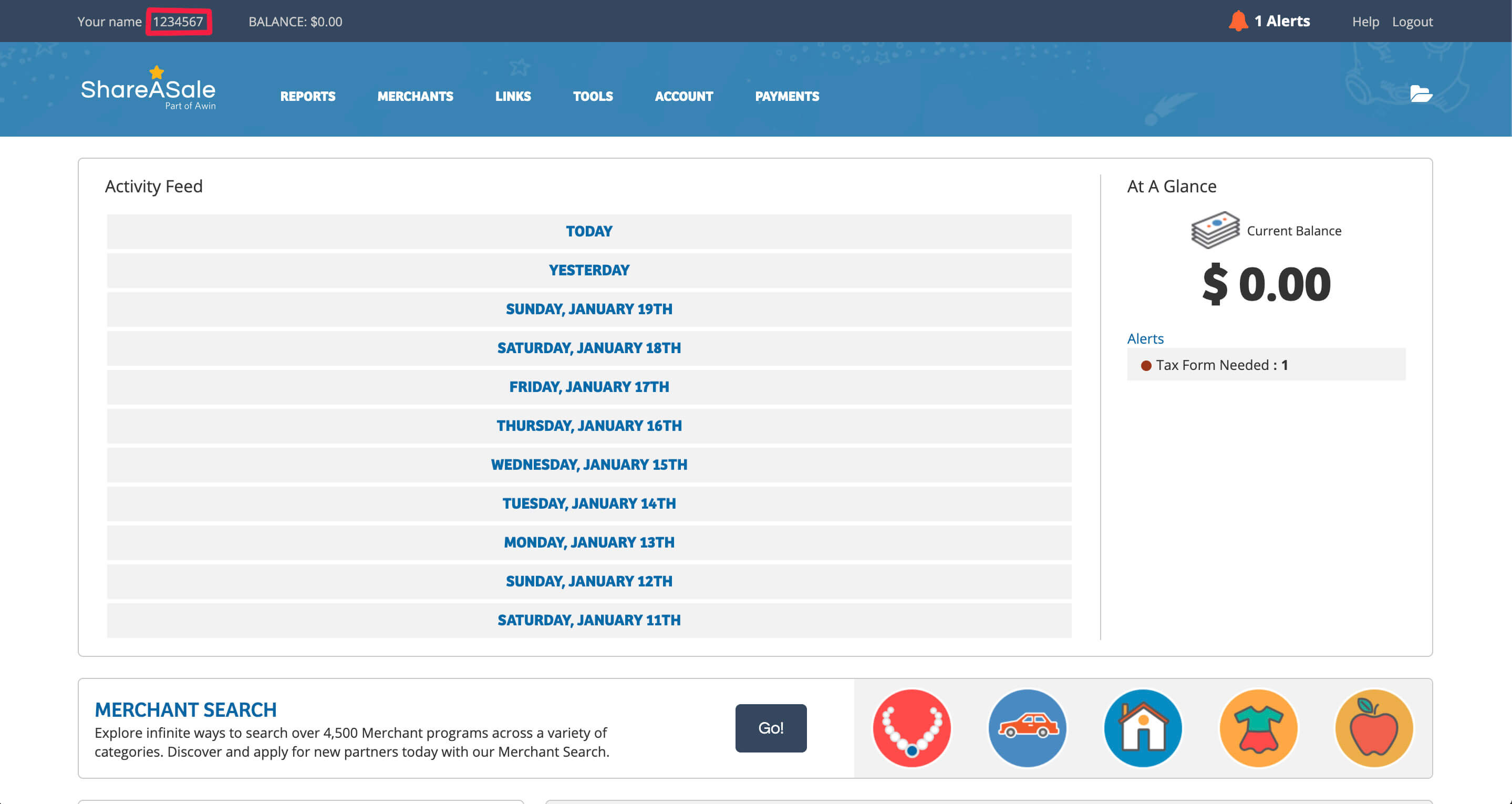
Step 2: Find your Token and Secret Key
Hover over "Reports" then click "API reporting"

Scroll down the page to about the middle of the page.
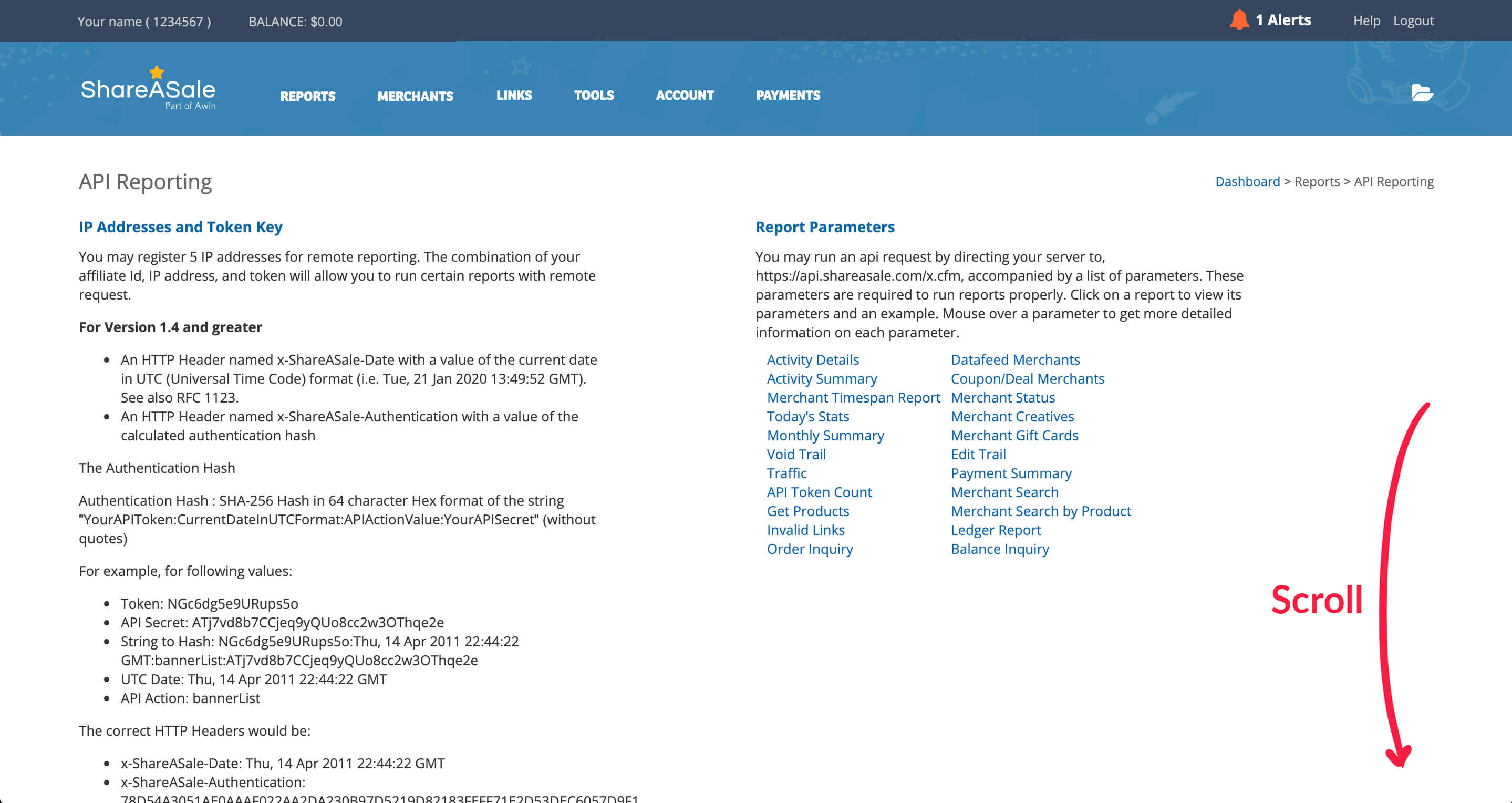
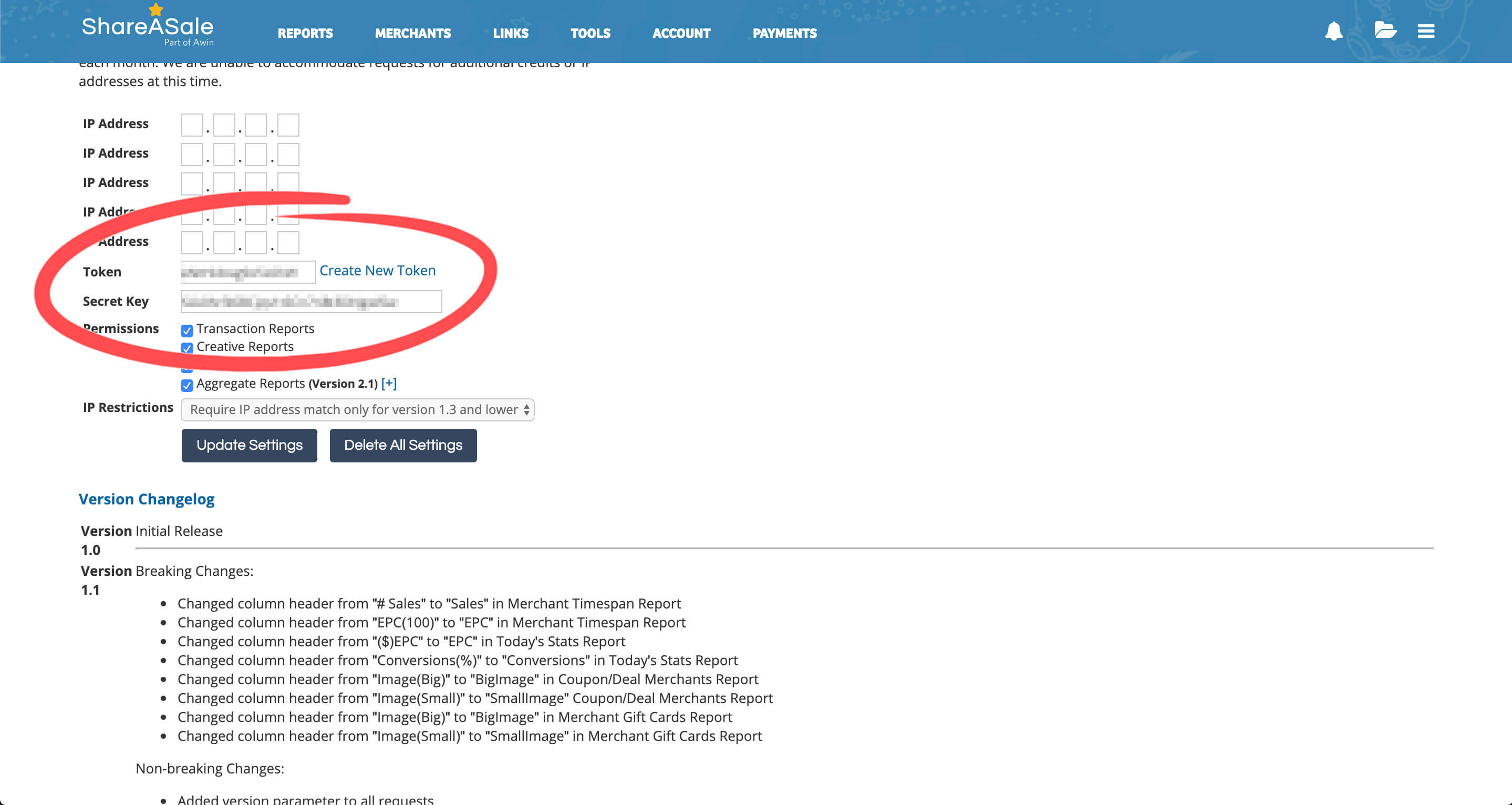
Copy the two values for "Token" and "Secret Key" into Affilimate.
Step 3: Change IP Restrictions
Right below your Token and Secret Key, you'll find a section about Permissions and IP restrictions.
Change the value of the drop down for IP Restrictions to "Require IP address match only for version 1.3 and lower".
Then push the "Update Settings" button.

Step 4: Test Affilimate's connection to Shareasale
After you've provided your Affiliate ID, Token, and Secret Key, push the button to "Test Connection" to Shareasale.
After you test your connection, you'll be asked how many months worth of sales you'd like to import. Follow the steps and you'll be done!
You made it!
Here are a few ideas of what to do next:
- Look at frequently refunded products and see if you should replace them in
your posts, or if those products are out-of-date.
- Learn which products are earning you the highest commissions by sorting
the Sales table by the "Amount" column.
- Learn how much you've earned from a specific product or brand by searching for all sales with a specific word in the product name. The sales total and chart will adjust based on your search, too!
Still got questions? Email us at support@affilimate.io and we'll help you out.
Related Articles
How to import your Amazon earnings reports
Learn how to download your Amazon earnings reports and import them to Affilimate
How to import your AvantLink earnings reports
Learn how to download your AvantLink earnings reports and import them to Affilimate
How to import your Awin earnings reports
Learn how to connect your Awin account to Affilimate.
How to import your Booking.com earnings reports
Learn how to download your Booking.com earnings reports and import them to Affilimate
How to import your Commission Junction (CJ) earnings reports
Learn how to download your Commission Junction earnings reports and import them to Affilimate
How to import your GetYourGuide bookings reports
Learn how to download your GetYourGuide bookings reports and import them to Affilimate
How to import your HotelsCombined earnings reports
Learn how to download your HotelsCombined earnings reports and import them to Affilimate
How to import your Klook earnings reports
Learn how to download your Klook earnings reports and import them to Affilimate
How to import your Pepperjam earnings reports
Learn how to integration your Pepperjam earnings reports and import them to Affilimate
How to import your Rakuten (LinkShare) earnings reports
Learn how to integration your Rakuten (LinkShare) earnings reports and import them to Affilimate
How to import your Skimlinks earnings reports
Learn how to download your Skimlinks earnings reports and import them to Affilimate