How to import your Amazon earnings reports
NOTE: This is a manual process for bringing in a large amount of historical sales from Amazon. In the future we plan to offer a more automated solution. In the mean time, we recommend importing your sales on a weekly or monthly basis.
Video coming soon 😘
Import your Amazon sales reports
It looks like a lot, but once you know how to do it, you can complete these 8 steps in about 60 seconds!
Let's get those Amazon reports into Affilimate 💪
Start by logging in to the Amazon Associates portal in your web browser.
Step 1. Under "Summary for This Month" click on "View full report"
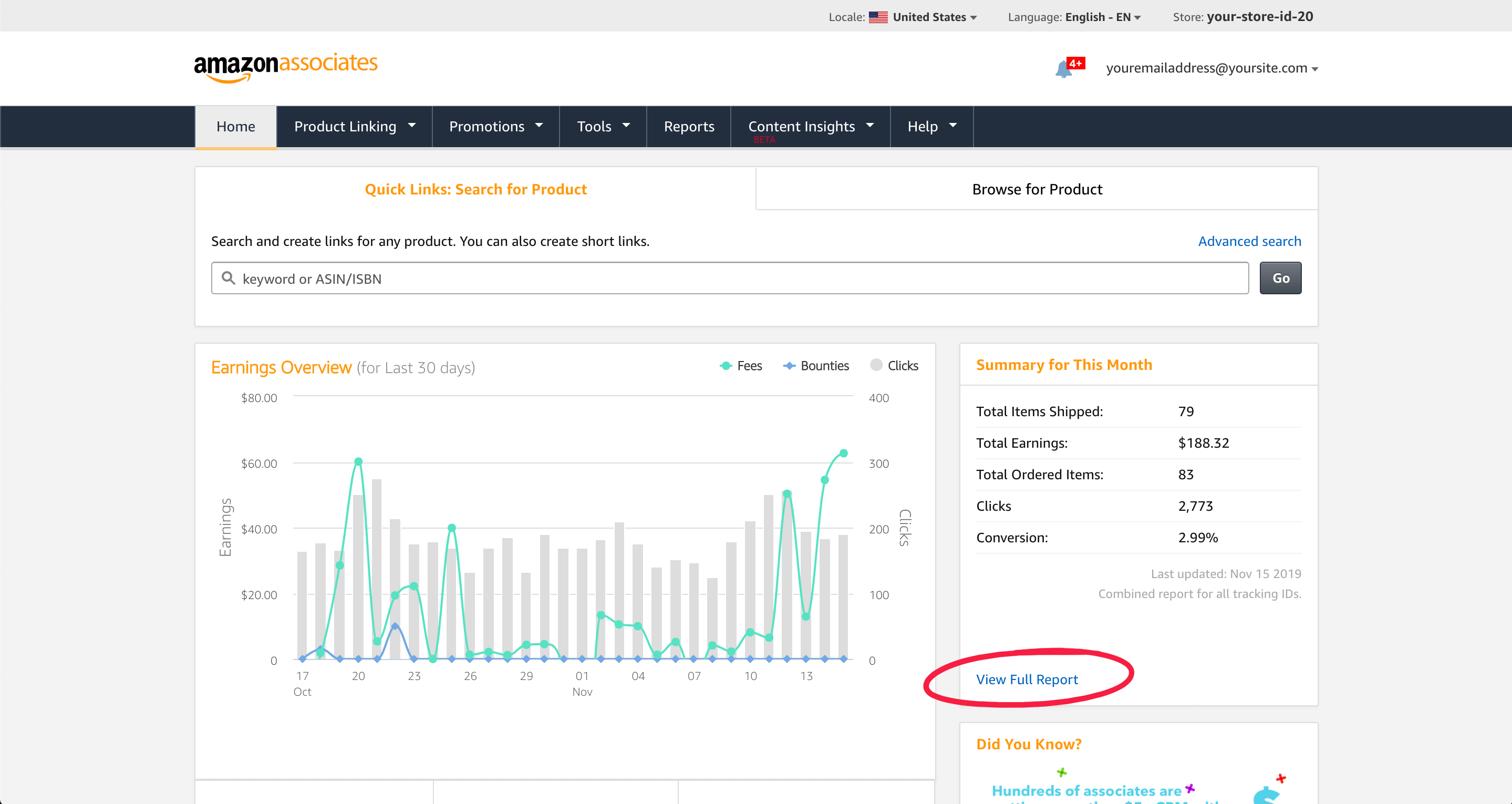
Step 2. Adjust the dates and choose "This Year" to export
In the future, you don't need to choose "This Year" but can rather choose "Last 30 days" or "This Quarter". But for your first import, we recommend bringing a full year of sales data for more context.

TIP: You can import reports for sales that happened before you signed up for Affilimate!

Step 3. Click "Download Reports"
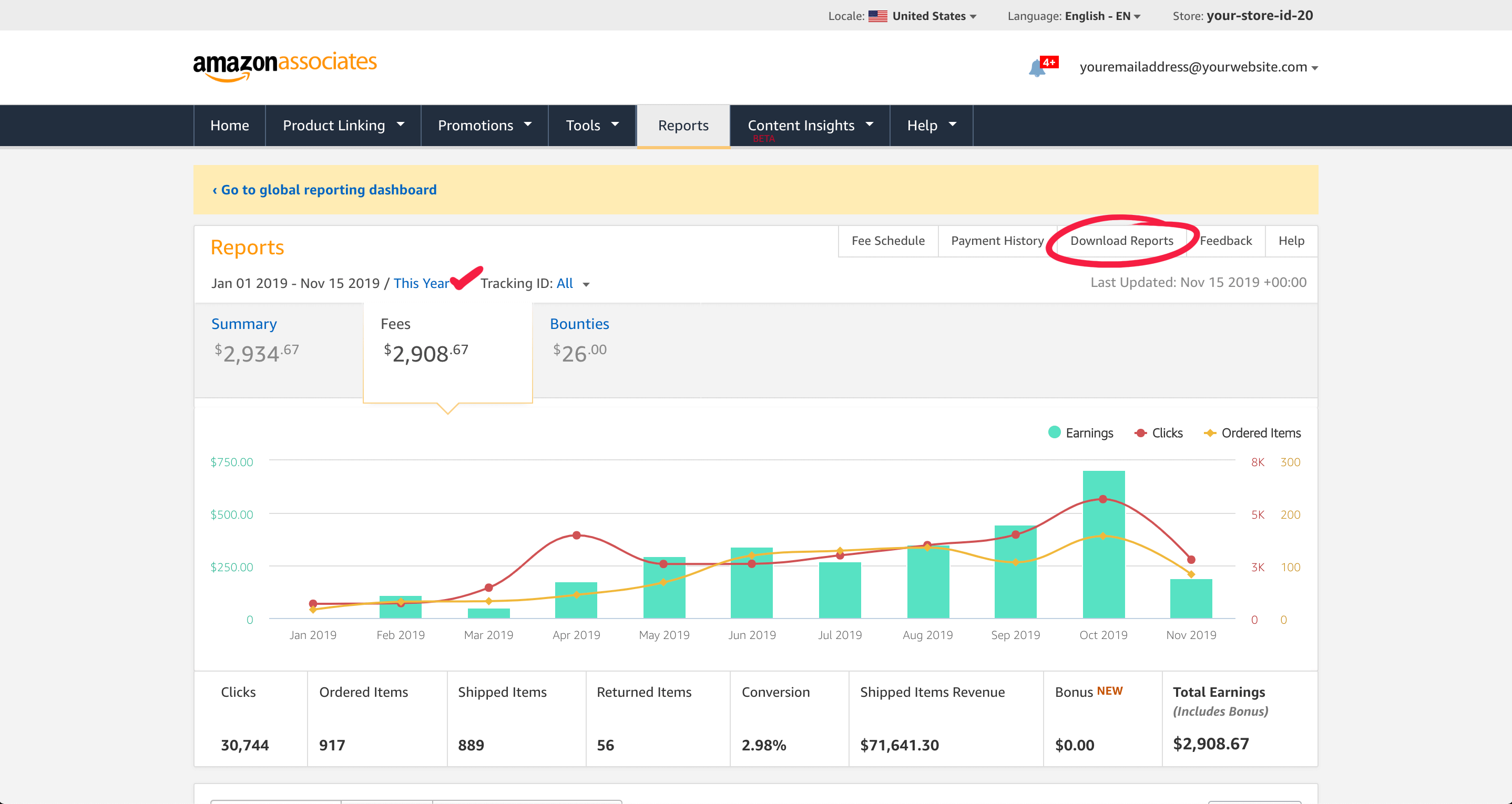
This will open a popup where you can choose the kind of report you want to download.
Step 4. Uncheck ALL boxes except "Earnings" and under "Format:" choose "CSV"
While those other reports might be worth checking out, Affilimate is only interested in your earnings reports 🤑

Step 5. Click the orange "Generate Reports" button
It can take a few seconds, depending on how many sales you need to export. The more the better, right? 😉
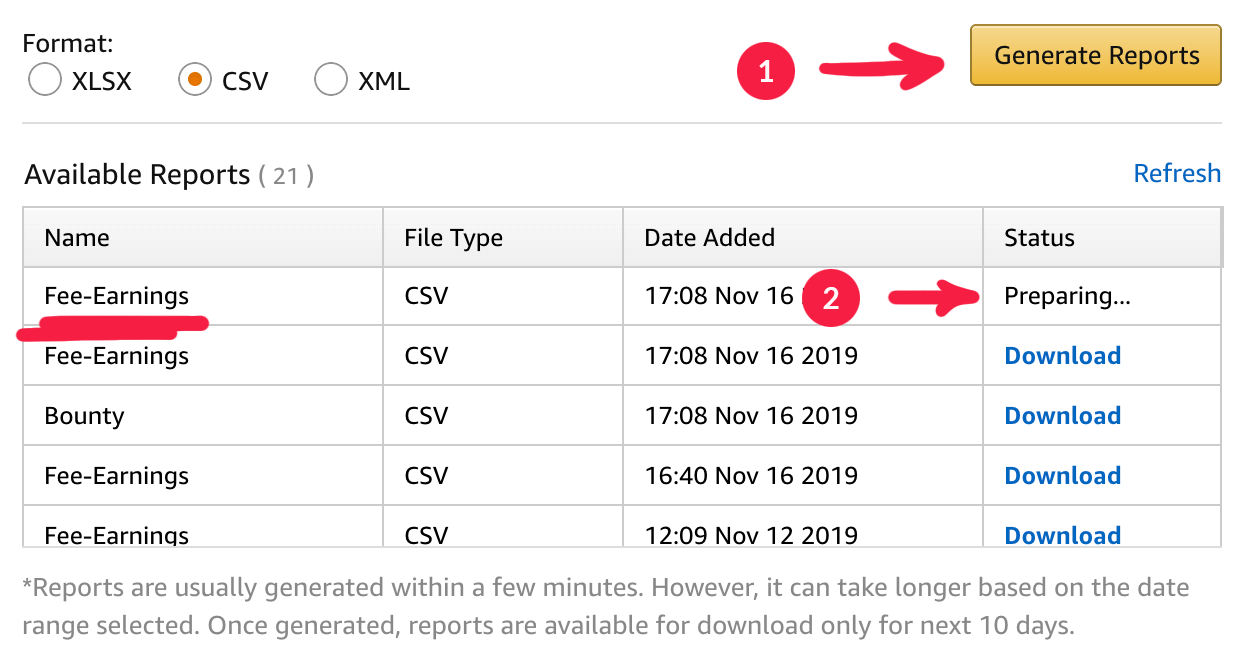
Step 6. Once it's finished, click on "Download" in the row named "Fee-Earnings"
This will download a ZIP file containing your CSV report to your computer.
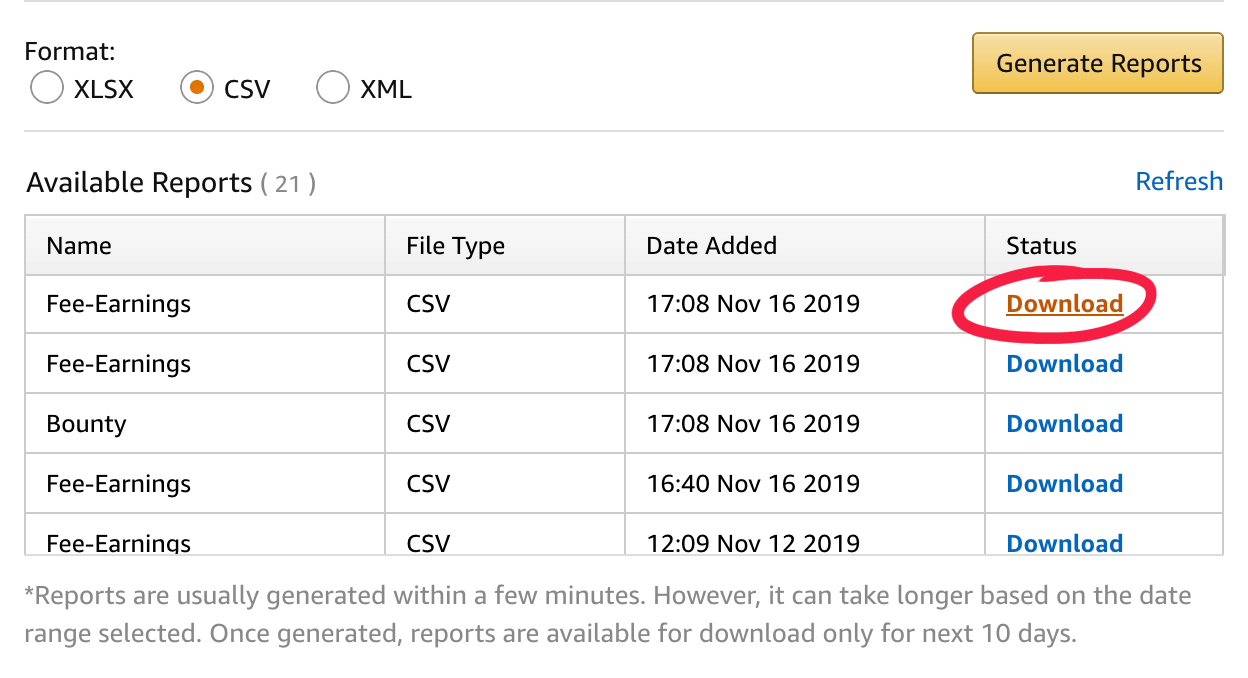
You'll see the file appear at the bottom of your browser window in a "Downloads" section.
Leave it there.
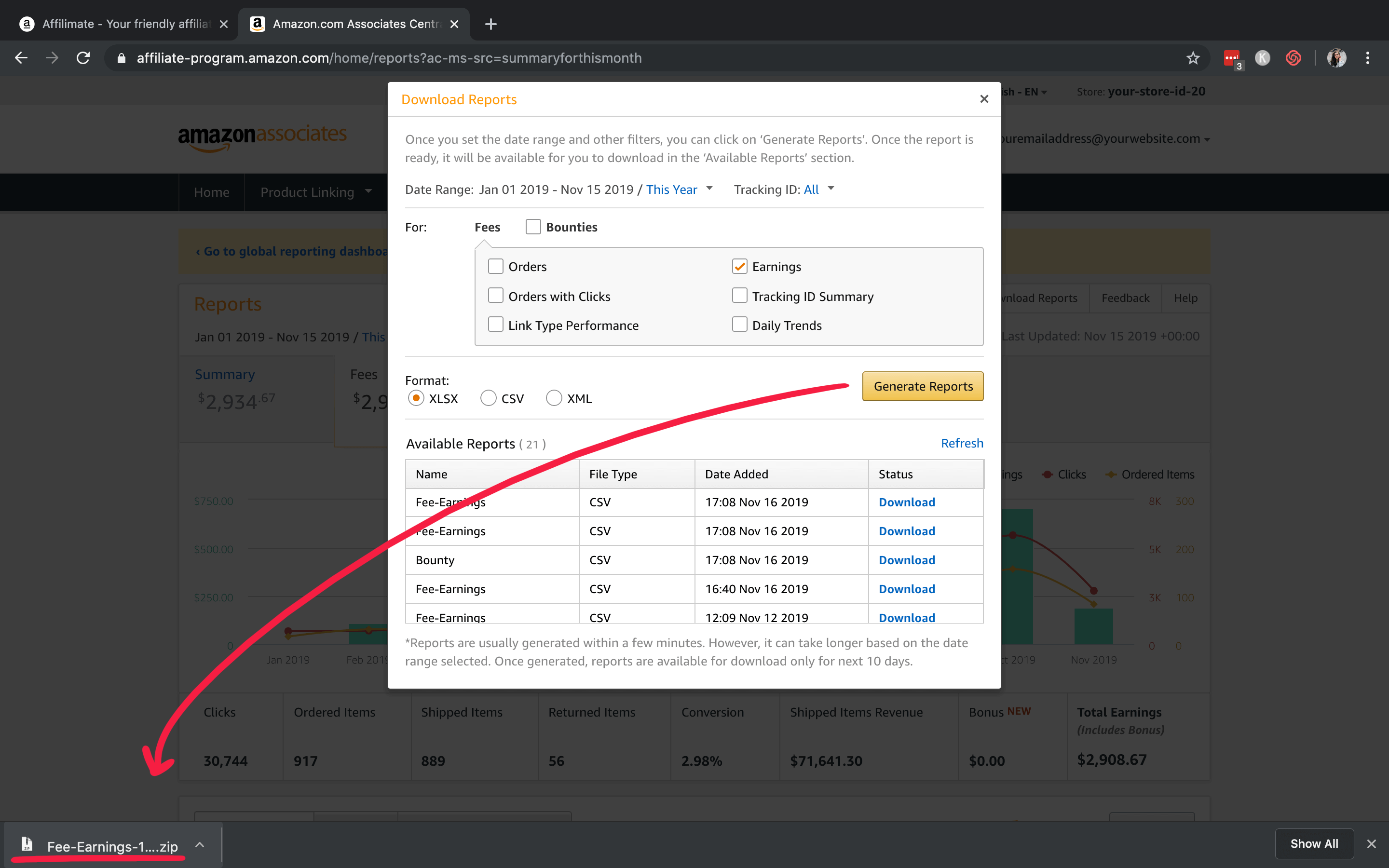
Step 7. Without closing the "Downloads" section of your browser, change tabs to Affilimate
Make sure you're on the "Performance" page, and have clicked the blue "Connect partners" button.
Then drag the ZIP file you just downloaded onto the grey, outlined "dropzone" in Affilimate.
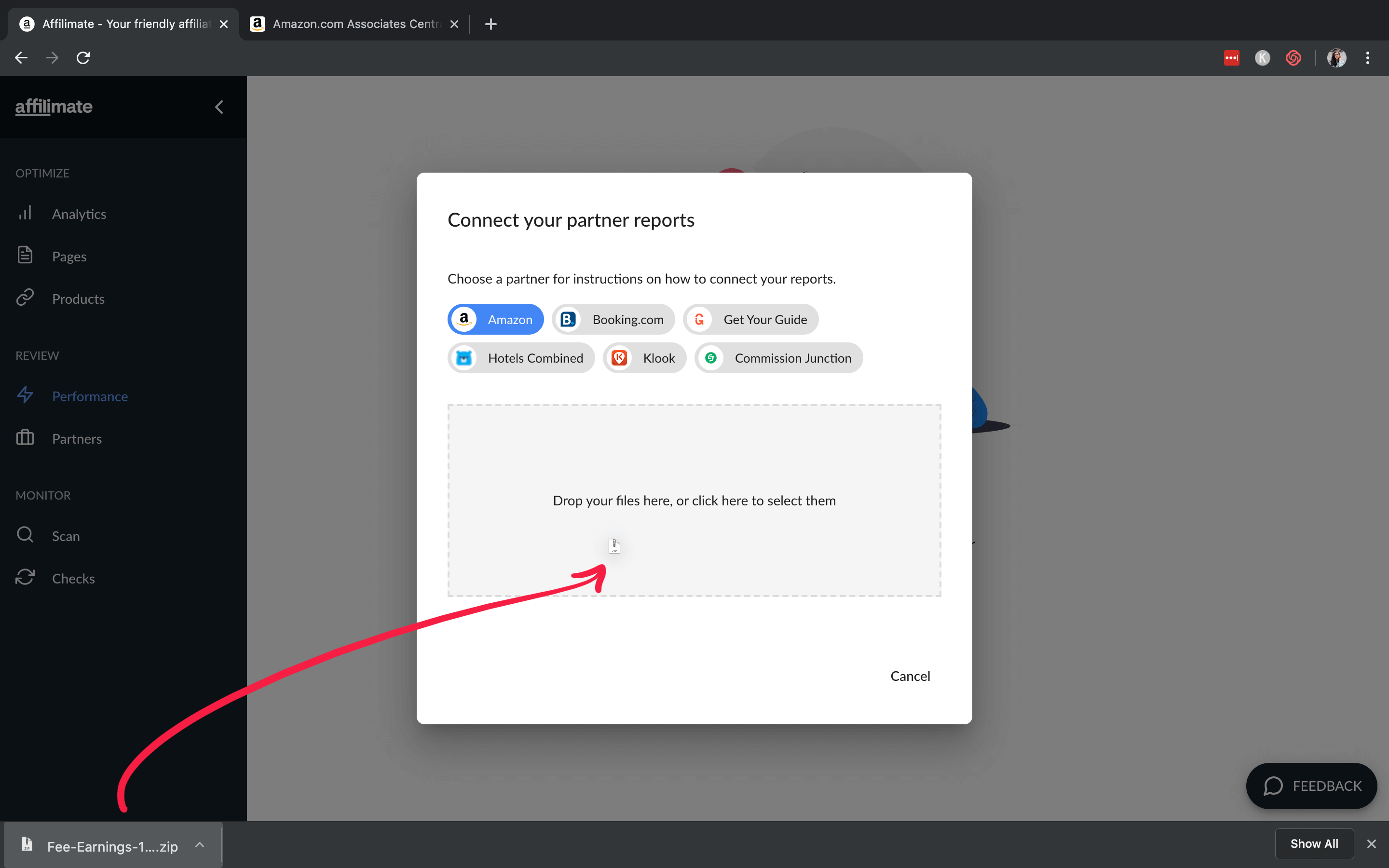
Step 8. Review your sales, and if they look good, press the big blue button!
We'll do a little data crunching, and then your Amazon sales will appear in the Performance section of the Affilimate app.

You made it!
Here are a few ideas of what to do next:
- Look at frequently refunded products and see if you should replace them in
your posts, or if those products are out-of-date.
- Learn which products are earning you the highest commissions by sorting
the Sales table by the "Amount" column.
- Learn how much you've earned from a specific product or brand by searching for all sales with a specific word in the product name. The sales total and chart will adjust based on your search, too!
Still got questions? Email us at support@affilimate.io and we'll help you out.
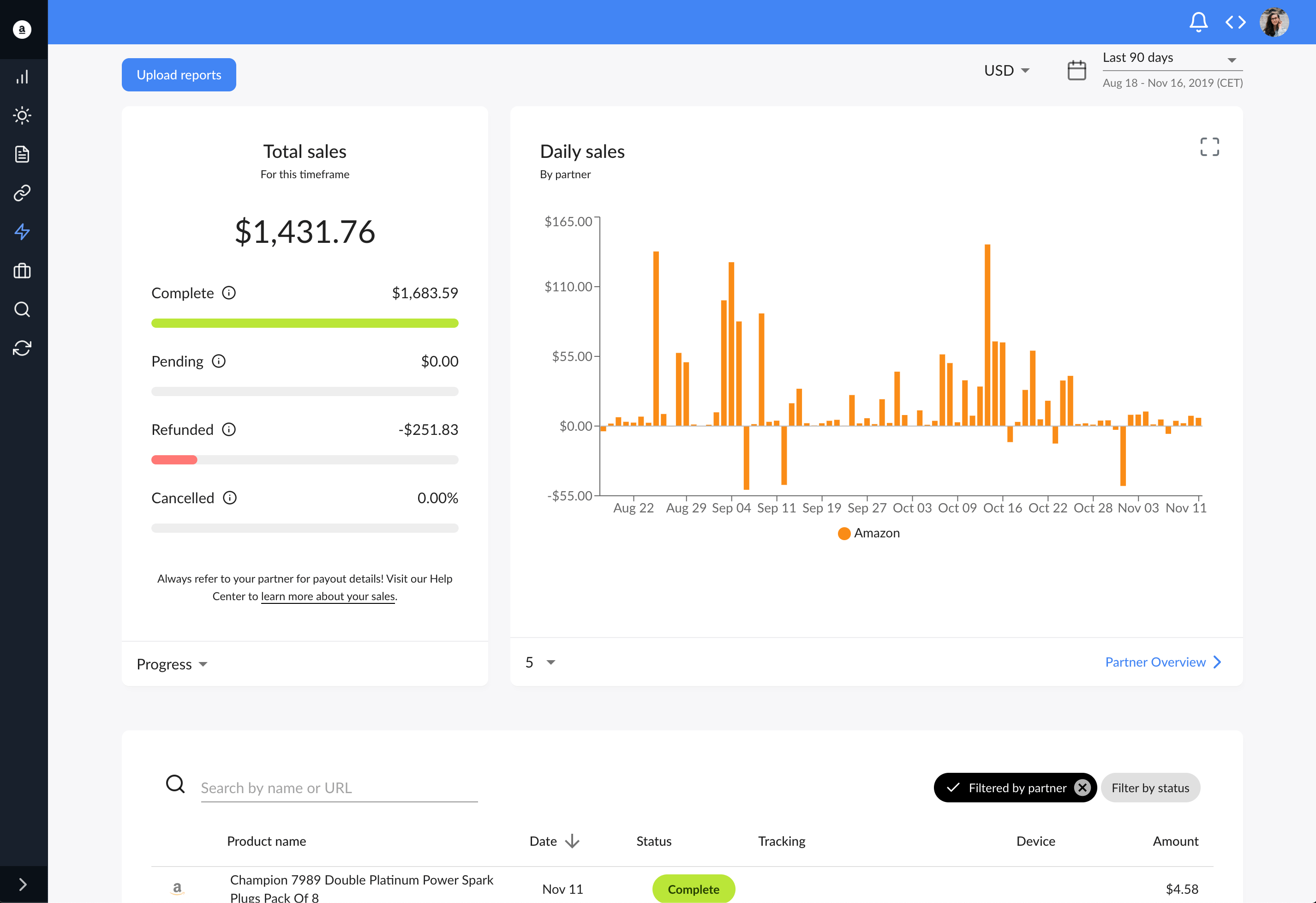
Related Articles
How to import your AvantLink earnings reports
Learn how to download your AvantLink earnings reports and import them to Affilimate
How to import your Awin earnings reports
Learn how to connect your Awin account to Affilimate.
How to import your Booking.com earnings reports
Learn how to download your Booking.com earnings reports and import them to Affilimate
How to import your Commission Junction (CJ) earnings reports
Learn how to download your Commission Junction earnings reports and import them to Affilimate
How to import your GetYourGuide bookings reports
Learn how to download your GetYourGuide bookings reports and import them to Affilimate
How to import your HotelsCombined earnings reports
Learn how to download your HotelsCombined earnings reports and import them to Affilimate
How to import your Klook earnings reports
Learn how to download your Klook earnings reports and import them to Affilimate
How to import your Pepperjam earnings reports
Learn how to integration your Pepperjam earnings reports and import them to Affilimate
How to import your Rakuten (LinkShare) earnings reports
Learn how to integration your Rakuten (LinkShare) earnings reports and import them to Affilimate
How to import your Shareasale earnings reports
Learn how to download your Shareasale earnings reports and import them to Affilimate
How to import your Skimlinks earnings reports
Learn how to download your Skimlinks earnings reports and import them to Affilimate