How to import your Post Affiliate Pro earnings reports
Import your Post Affiliate Pro sales reports
Post Affiliate Pro is a popular white-label affiliate tracking solution. It's used by both individual affiliate programs, as well as networks.
Affilimate is compatible with most Post Affiliate Pro instances. If you have any issues connecting a Post Affiliate Pro instance, let us know because we may need to customize the integration a little bit for your situation.
You can identify a Post Affiliate Pro instance based on three possible factors:
- The URL of the affiliate portal contains "postaffiliatepro.com"

- The design of the login page
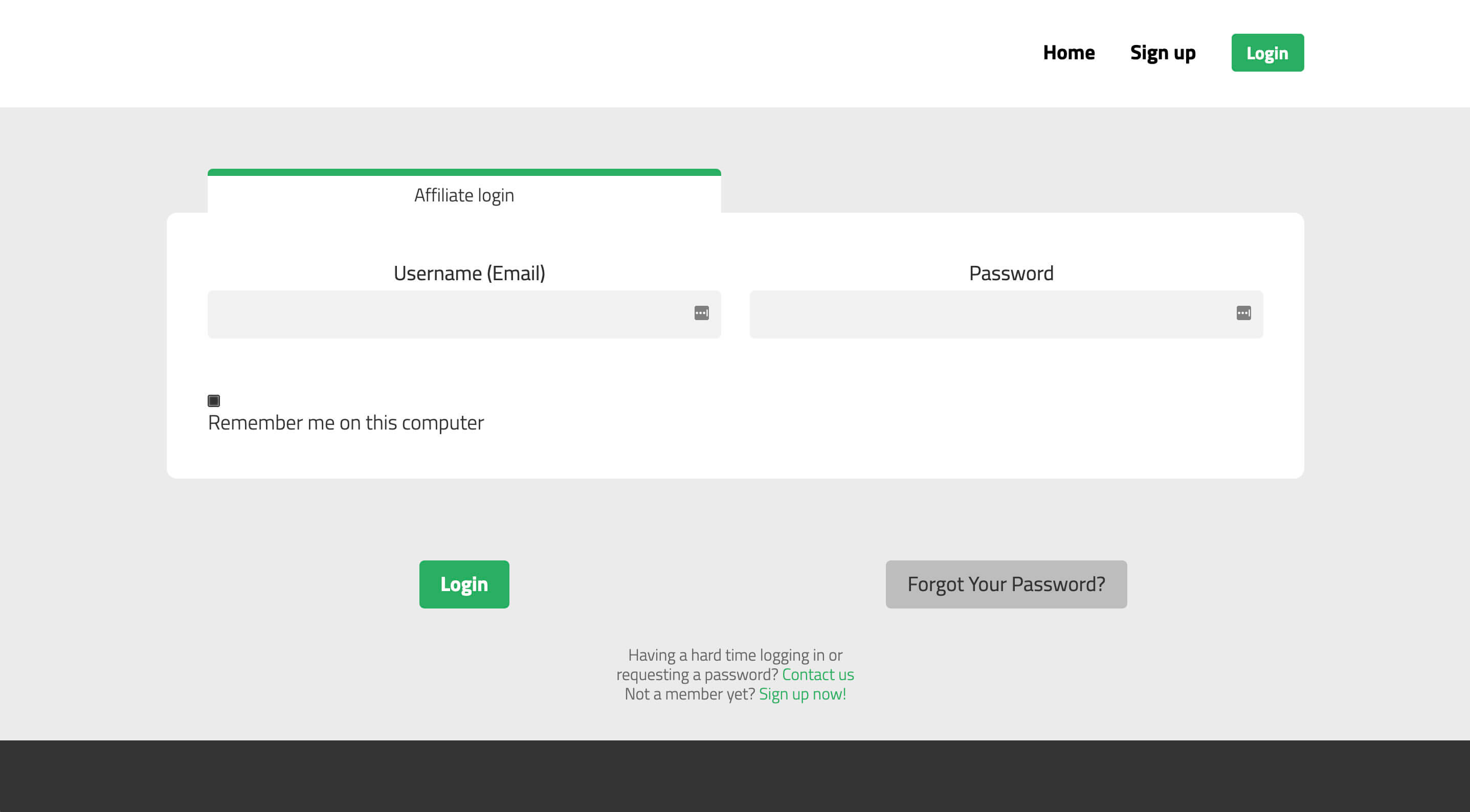
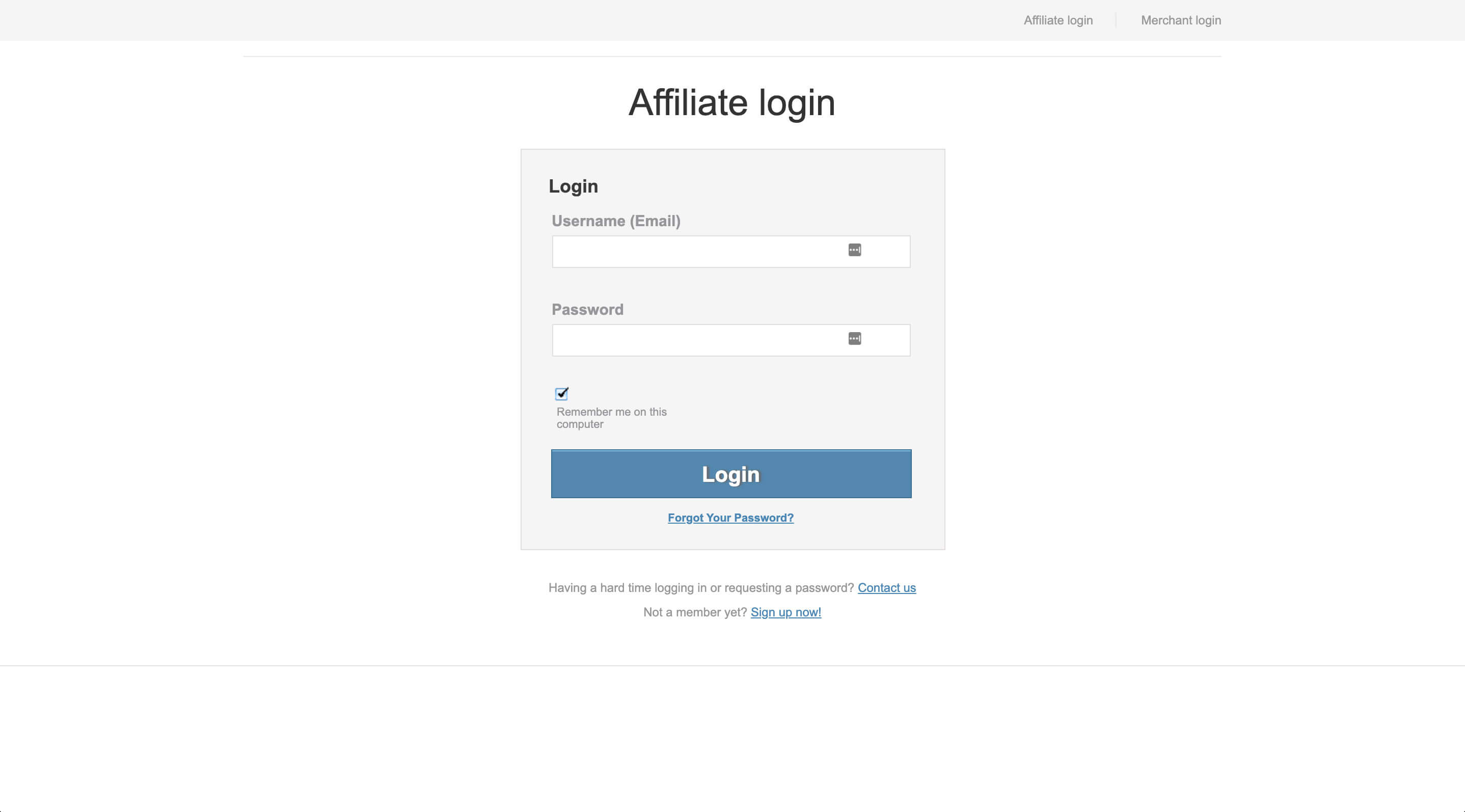
- The design of the affiliate dashboard
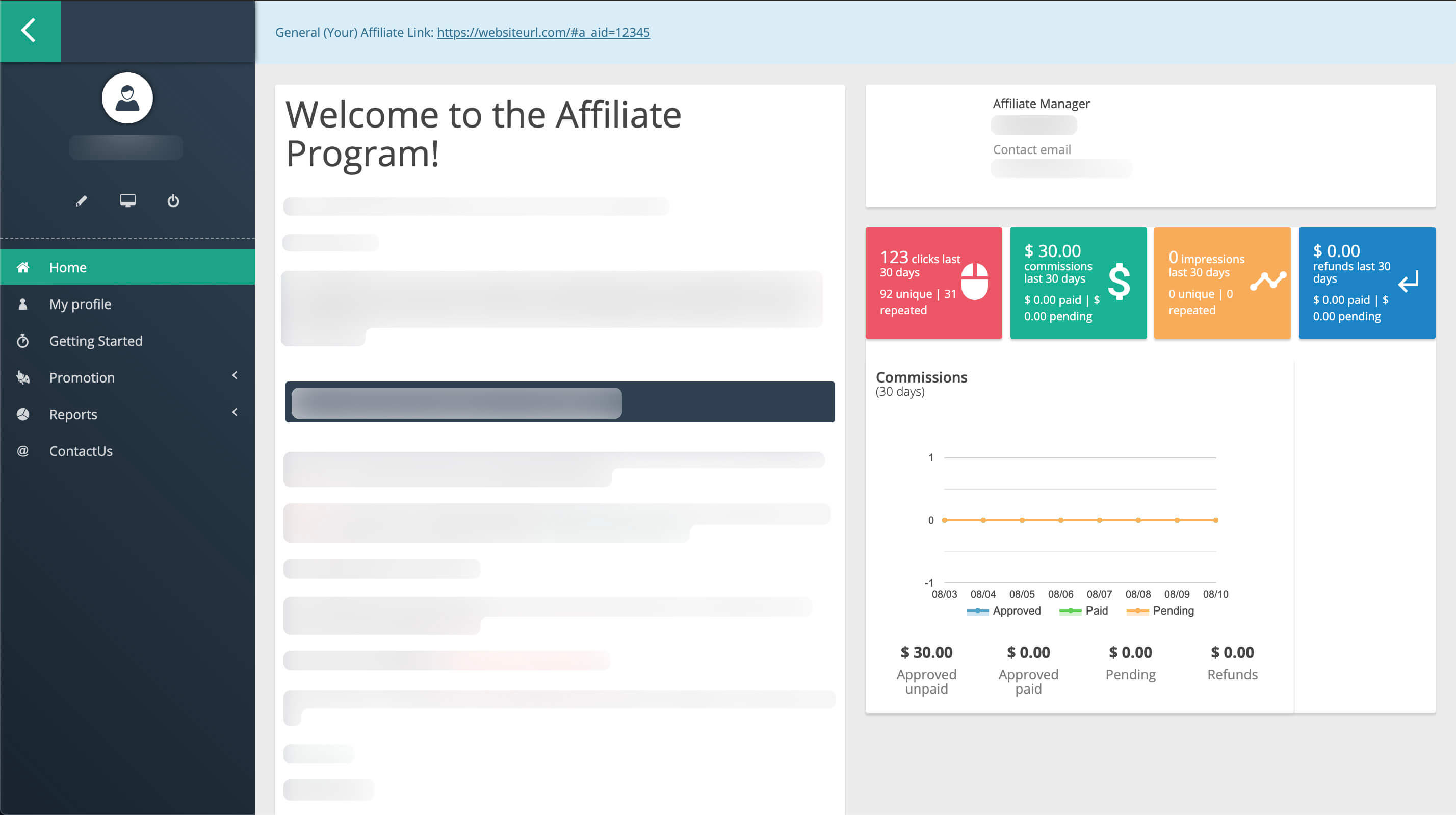
You will need three pieces of information to connect to Post Affiliate Pro instances:
- The URL of the login page (without any hashes)
- Your username
- Your password
All your data is stored securely and encrypted. Here's how to do this step-by-step.
Step 1. Copy the URL of the login page, your username, and password
Open the Affilimate Performance Reporting screen, and click the button for "Connect or Upload Reports".
Then select "Post Affiliate Pro".
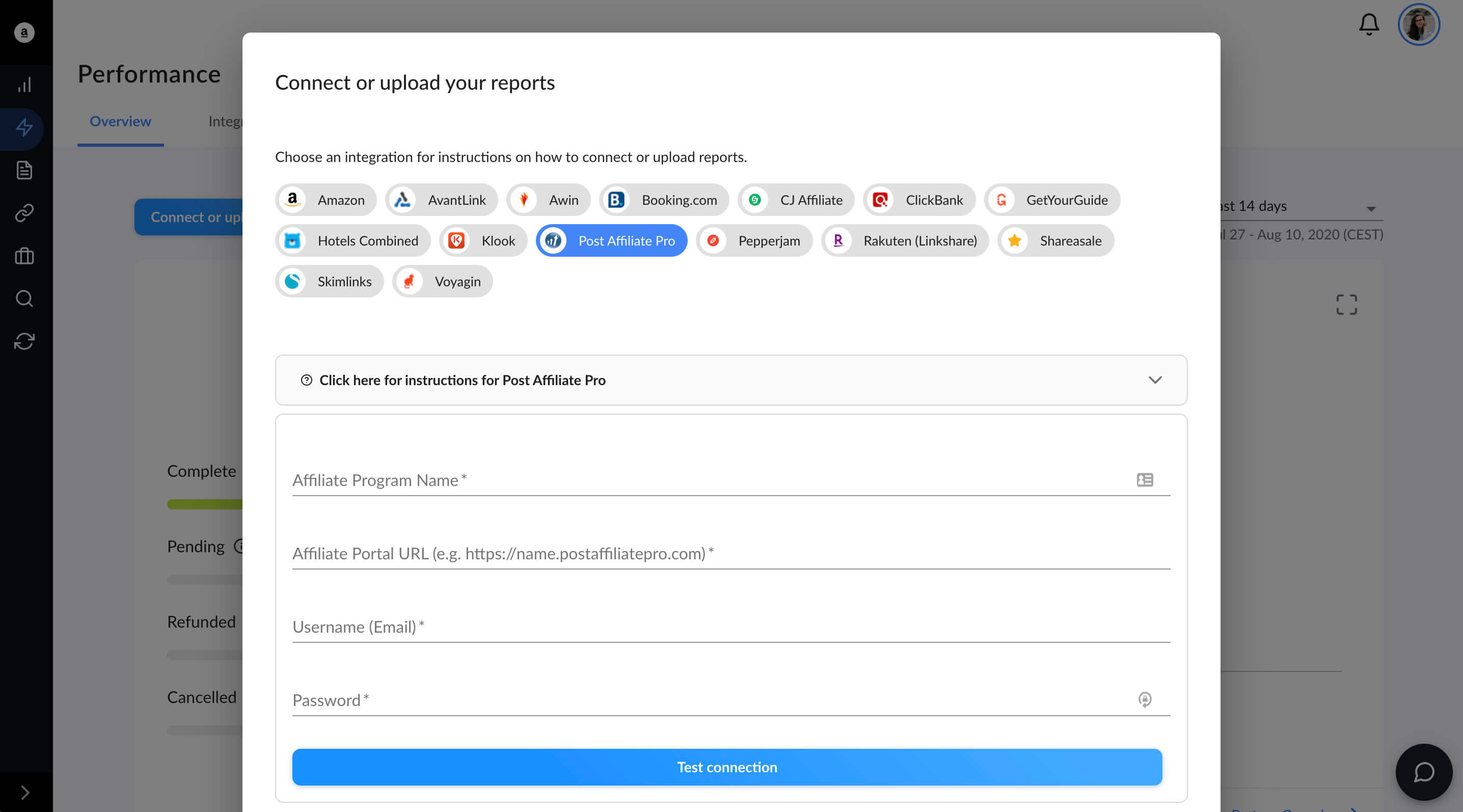
In another tab, navigate to the login page of the Post Affiliate Pro advertiser or network you want to connect.
Copy the first part of the URL, until the first / in the URL. The URL must begin with https://.

Fill out the data in Affilimate:
- Affiliate Program Name — Give a name to the network or advertiser.
- Affiliate Portal URL — As described above, the URL of the affiliate portal until the first
/. - Username (Email) — The email address you use to log in to the affiliate portal.
- Password — The password you use to log in to the affiliate portal.
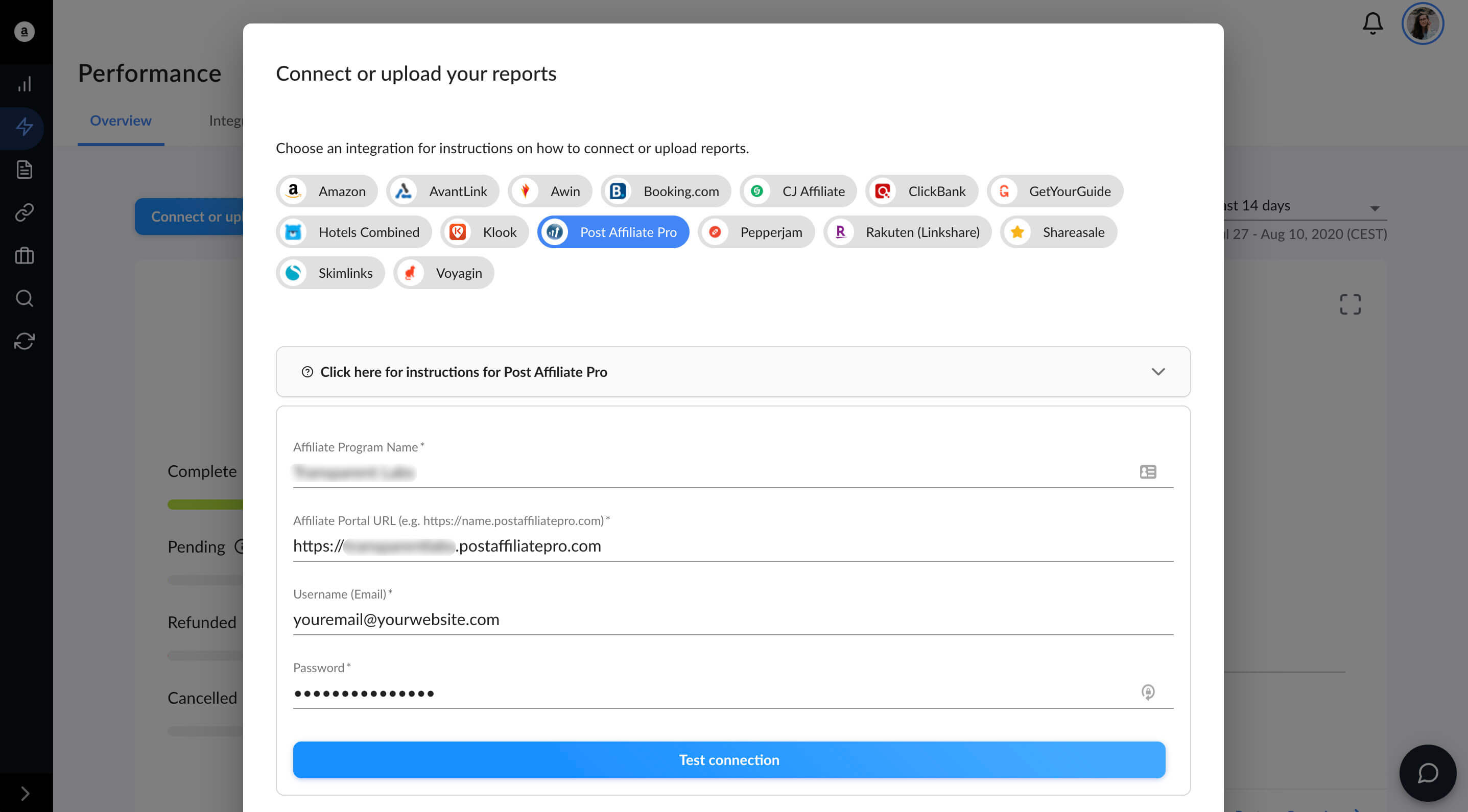
Step 2. Test the integration and pull reports
Click the "Test Connection" button. Pull and review the reports. If they look correct, proceed to import them.
NOTE — If the reports do not look correct, please contact us at support@affilimate.com so we can customize the integration for your specific instance of Post Affiliate Pro.
Step 3. Enable Smart Labels
Open the Integrations screen and flip the toggle in the column "Smart Label" to ON.

Still got questions? Email us at support@affilimate.com and we'll help you out.
Related Articles
How to import your Amazon earnings reports
Learn how to download your Amazon earnings reports and import them to Affilimate
How to import your AvantLink earnings reports
Learn how to download your AvantLink earnings reports and import them to Affilimate
How to import your Awin earnings reports
Learn how to connect your Awin account to Affilimate.
How to import your Booking.com earnings reports
Learn how to download your Booking.com earnings reports and import them to Affilimate
How to import your Commission Junction (CJ) earnings reports
Learn how to download your Commission Junction earnings reports and import them to Affilimate
How to import your GetYourGuide bookings reports
Learn how to download your GetYourGuide bookings reports and import them to Affilimate
How to import your HotelsCombined earnings reports
Learn how to download your HotelsCombined earnings reports and import them to Affilimate
How to import your Klook earnings reports
Learn how to download your Klook earnings reports and import them to Affilimate
How to import your Pepperjam earnings reports
Learn how to integration your Pepperjam earnings reports and import them to Affilimate
How to import your Rakuten (LinkShare) earnings reports
Learn how to integration your Rakuten (LinkShare) earnings reports and import them to Affilimate
How to import your Shareasale earnings reports
Learn how to download your Shareasale earnings reports and import them to Affilimate