How to import your GetYourGuide bookings reports
Our preferred way of importing GetYourGuide reports is by installing the Affilimate browser extension. This makes the whole process automatic, and you don't need to do any of the steps below! Read this article on how to use the browser extension and get set up in under 5 minutes.
Import your GetYourGuide sales reports in 5 quick steps
Let's get those GetYourGuide reports into Affilimate 💪
Start by logging in to the GetYourGuide affiliate portal in your web browser.
Step 1. Click "Analytics" in the top navigation menu
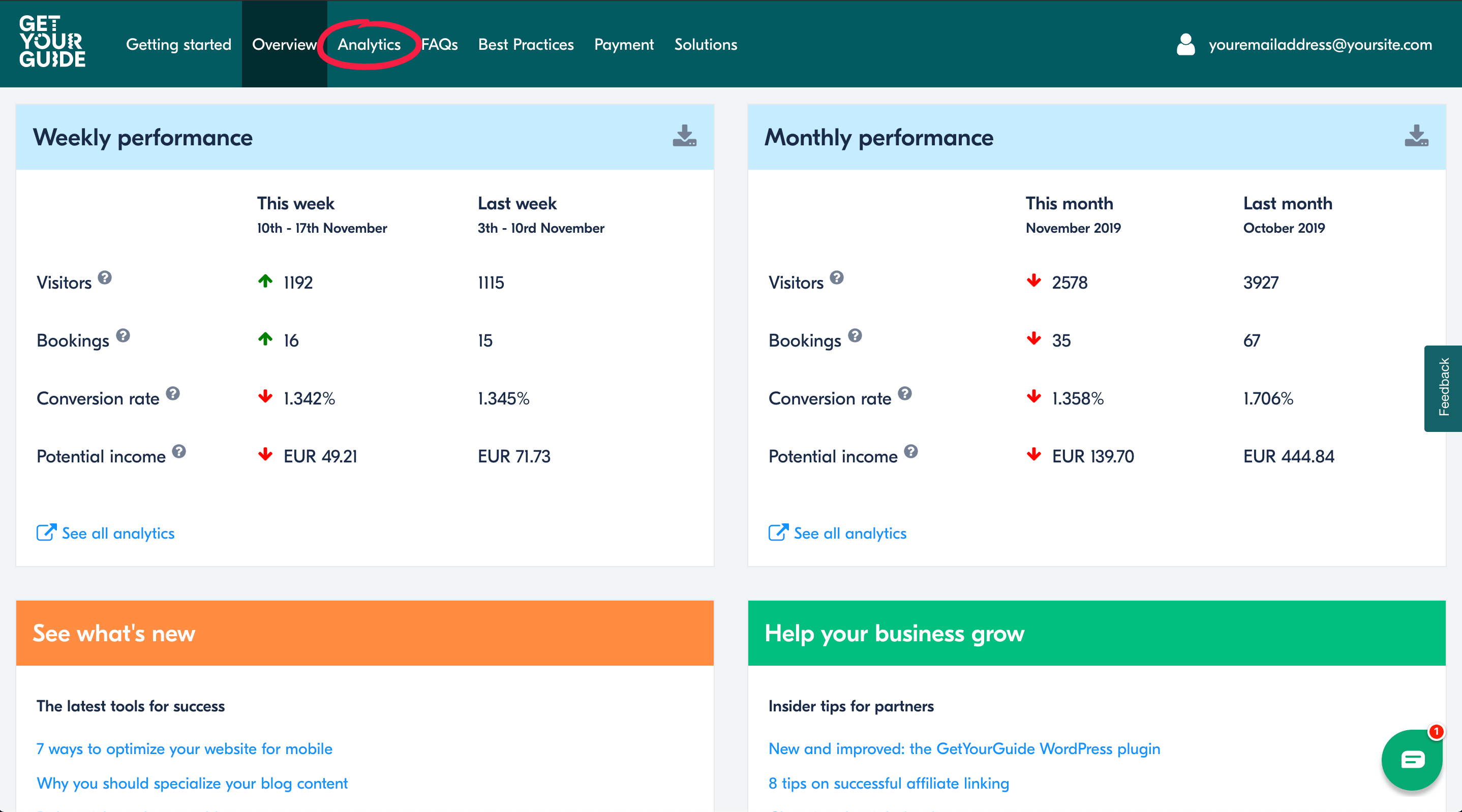
Step 2. Under "Bookings" click "All bookings" in the left navigation menu

Step 3. Change the time period to Custom and set the date to 12 months ago
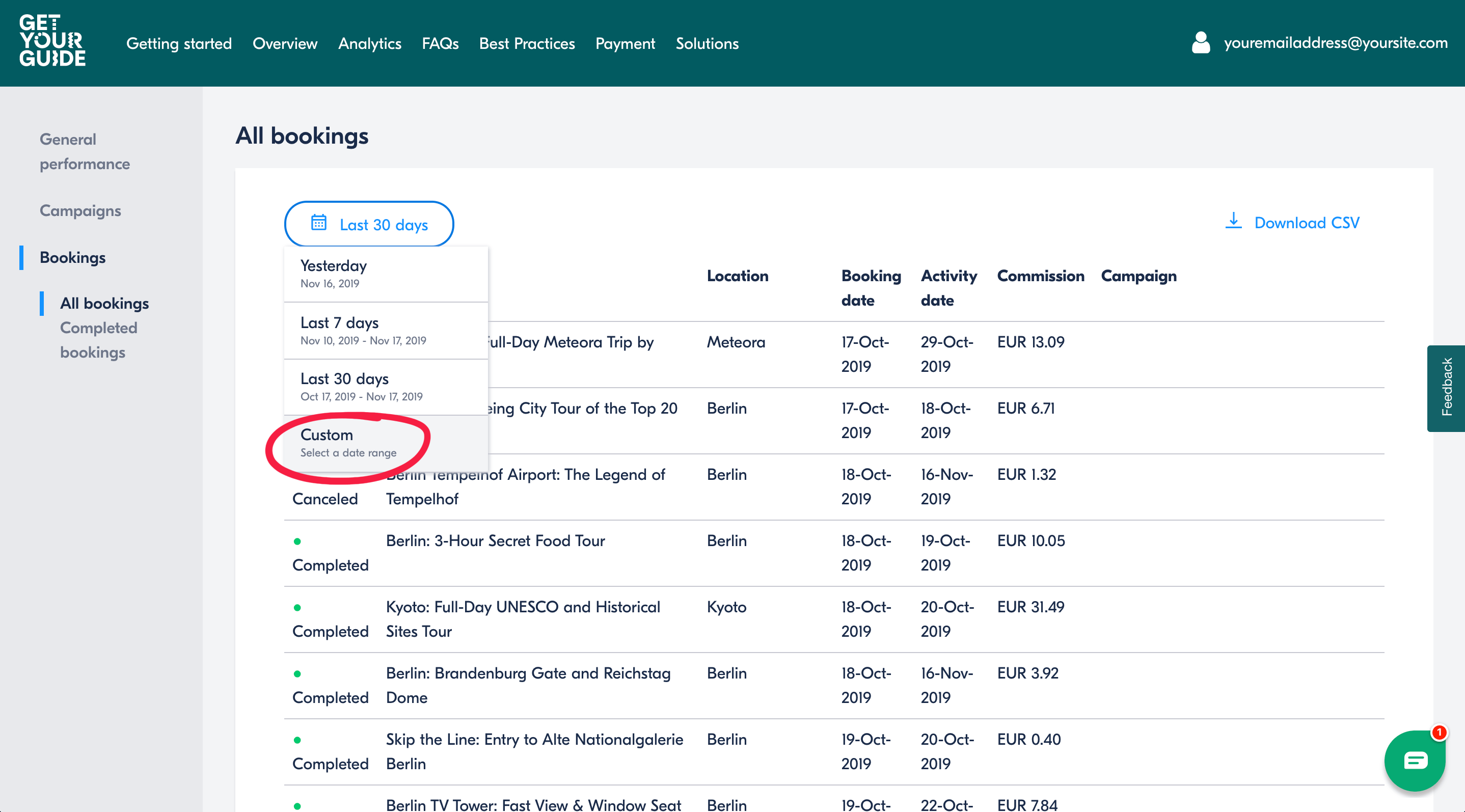
On the left-side calendar, pick the starting day, such as "January 1".

On the right-side calendar, pick the ending day, such as today's date.

Push the blue "Apply" text after you've selected the dates you want to use.
Step 4. Click "Download CSV"
You'll see a file called "bookings.csv" appear in the Downloads section of your browser
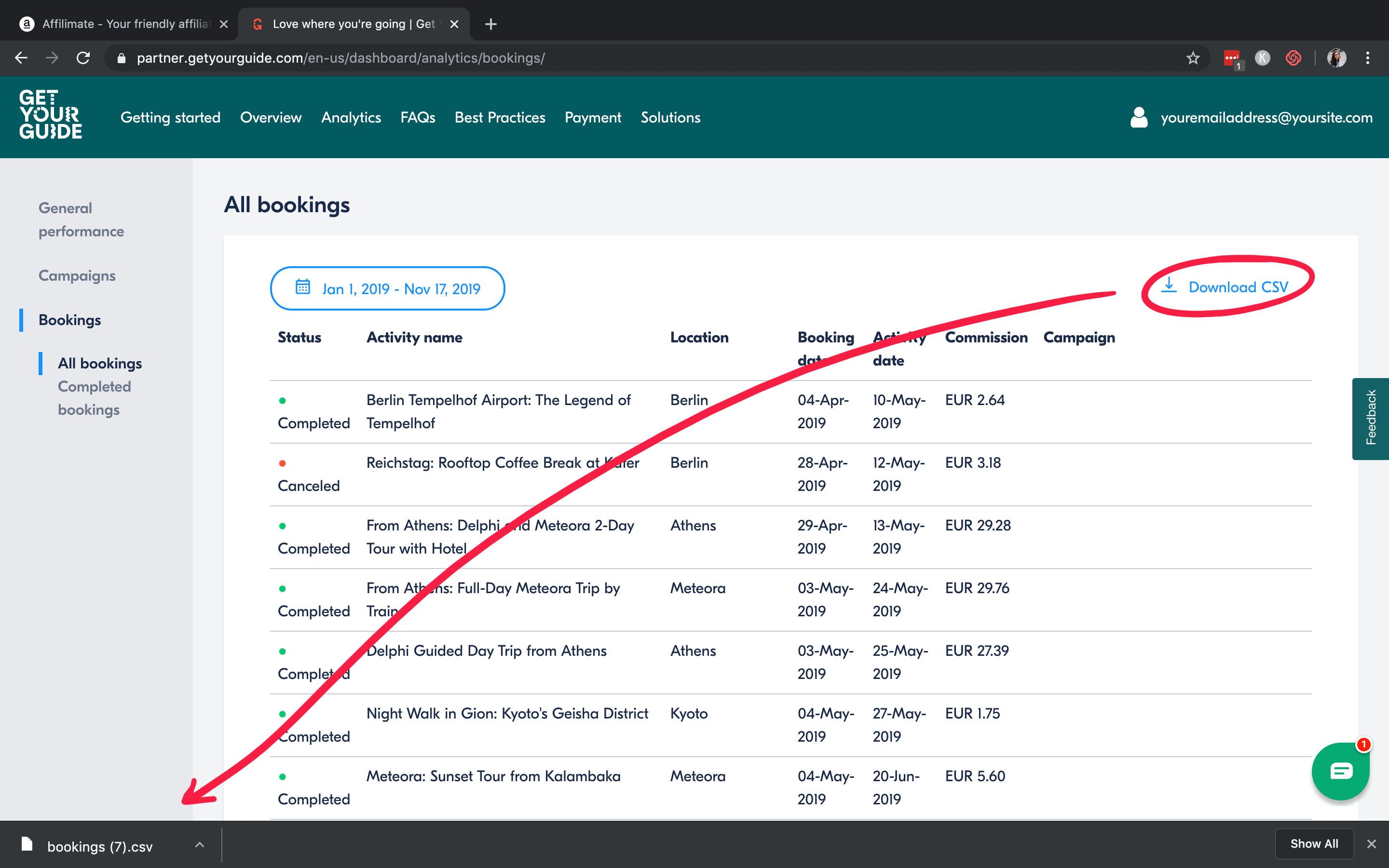
Step 5. Change tabs to Affilimate and drag that CSV into the gray dropzone
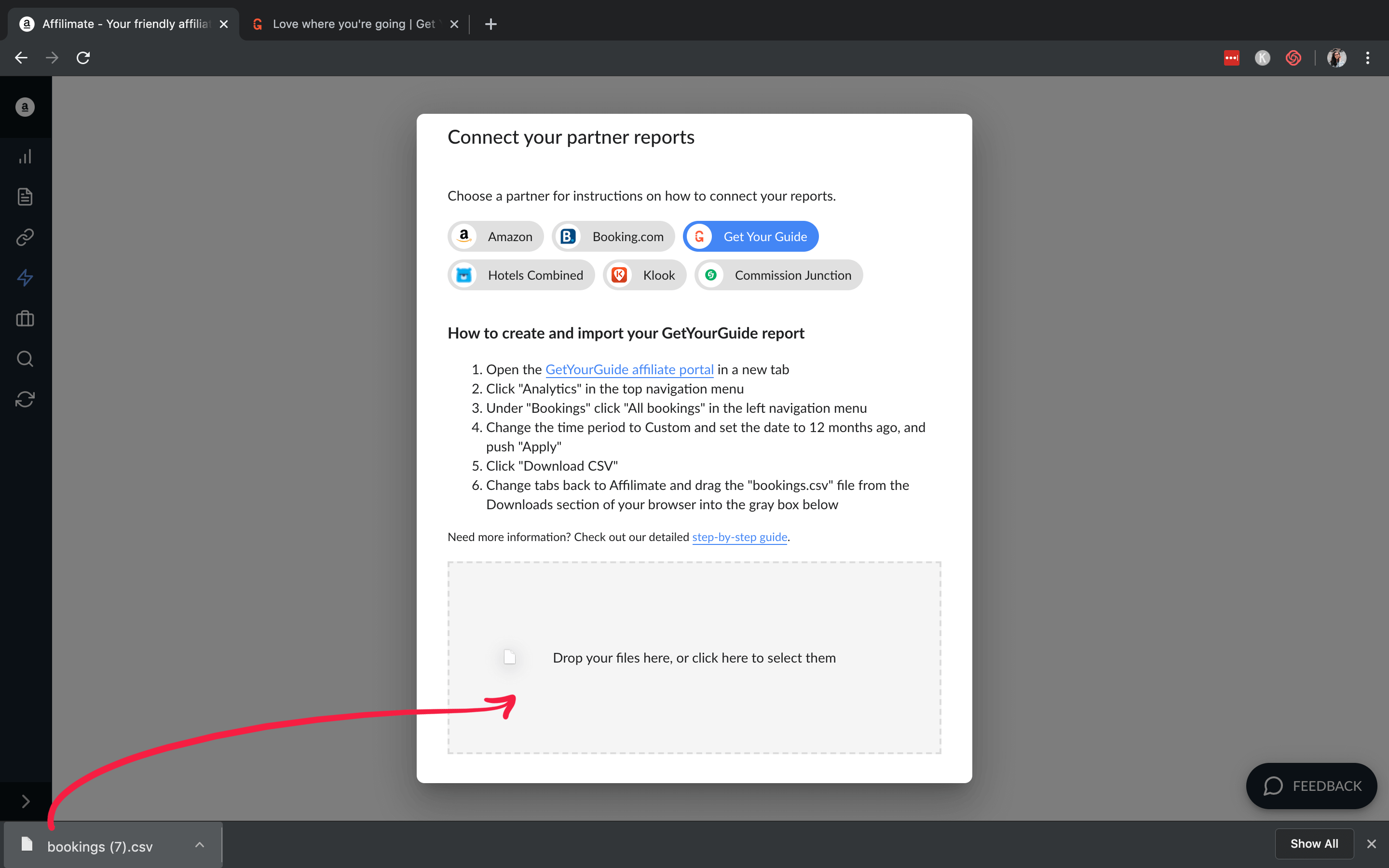
Step 6. Review your bookings and push the blue "Upload # sales from 1 report" button
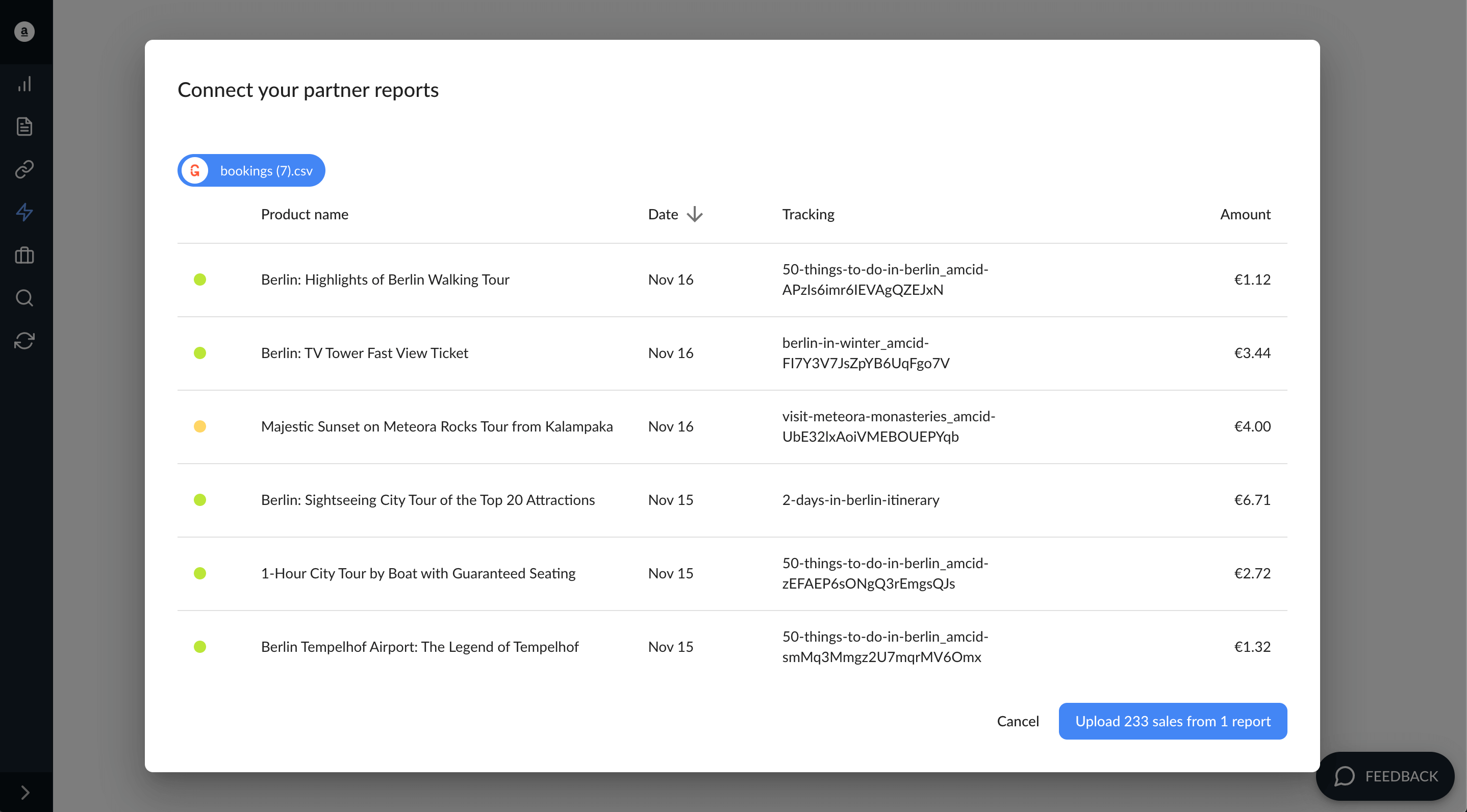
You made it!
Here are a few ideas of what to do next:
- Look at frequently canceled tours and see if you should replace them in
your posts, or provide alternatives.
- Learn which tours are earning you the highest commissions by sorting
the Sales table by the "Amount" column. See if you can write dedicated posts about
those activities or locations of these activities.
- Learn how much you've earned from a specific tour by searching for all sales with a specific word in the product name. The sales total and chart will adjust based on your search, too!
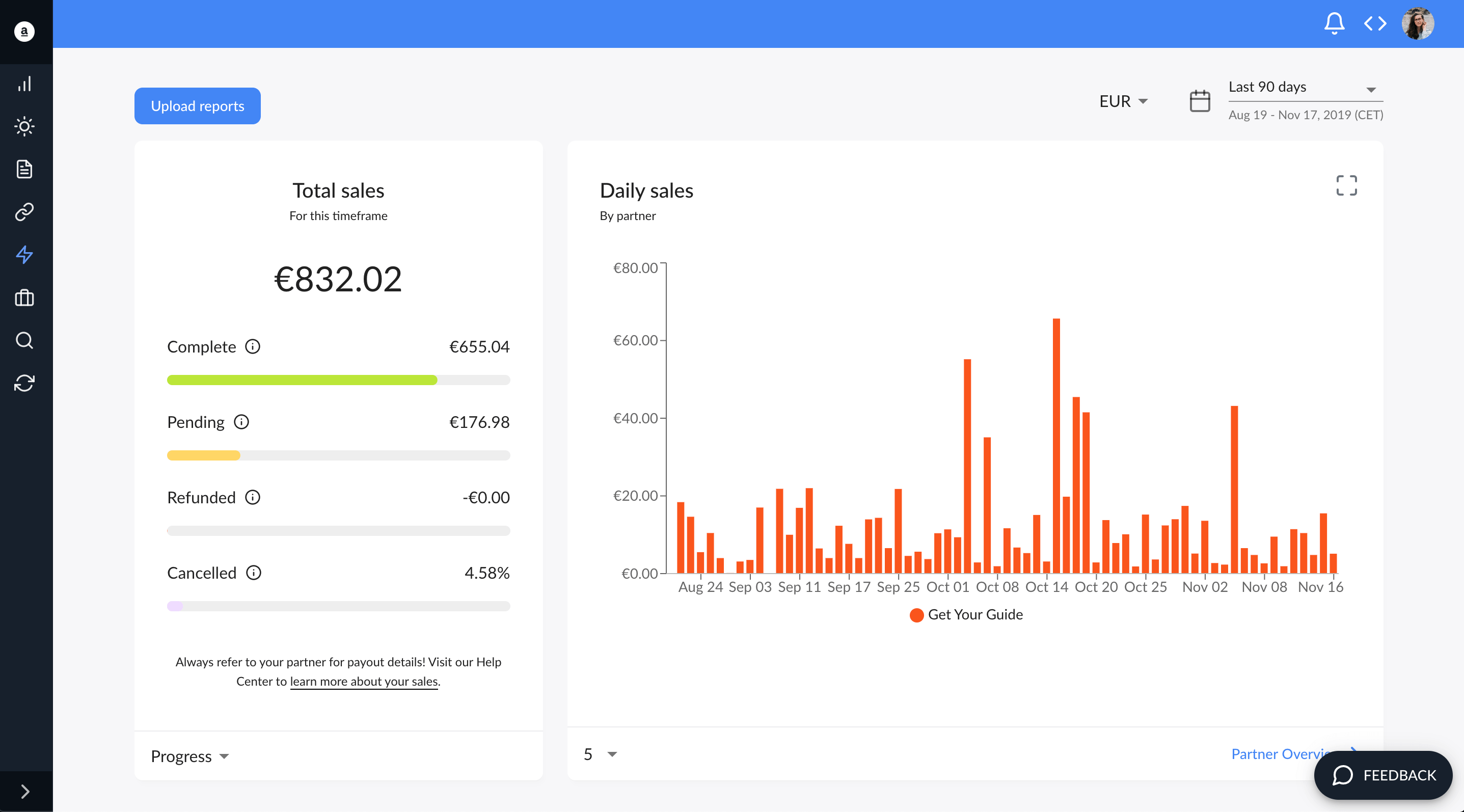
Still got questions? Email us at support@affilimate.io and we'll help you out.
Related Articles
How to import your Amazon earnings reports
Learn how to download your Amazon earnings reports and import them to Affilimate
How to import your AvantLink earnings reports
Learn how to download your AvantLink earnings reports and import them to Affilimate
How to import your Booking.com earnings reports
Learn how to download your Booking.com earnings reports and import them to Affilimate
How to import your Commission Junction (CJ) earnings reports
Learn how to download your Commission Junction earnings reports and import them to Affilimate
How to import your HotelsCombined earnings reports
Learn how to download your HotelsCombined earnings reports and import them to Affilimate
How to import your Klook earnings reports
Learn how to download your Klook earnings reports and import them to Affilimate
How to import your Pepperjam earnings reports
Learn how to integration your Pepperjam earnings reports and import them to Affilimate
How to import your Rakuten (LinkShare) earnings reports
Learn how to integration your Rakuten (LinkShare) earnings reports and import them to Affilimate
How to import your Shareasale earnings reports
Learn how to download your Shareasale earnings reports and import them to Affilimate
How to import your Skimlinks earnings reports
Learn how to download your Skimlinks earnings reports and import them to Affilimate