How to import your Commission Junction (CJ) earnings reports
Video coming soon 😘
Import your Commission Junction sales reports
Let's get those CJ reports into Affilimate 💪
Part 1: Find your Publisher ID
Start by logging in to the Commission Junction affiliate portal in your web browser.
Find your Publisher ID on the top right in parenthesis next to your name.
For example, in the image below, the Publisher ID is 1234567.
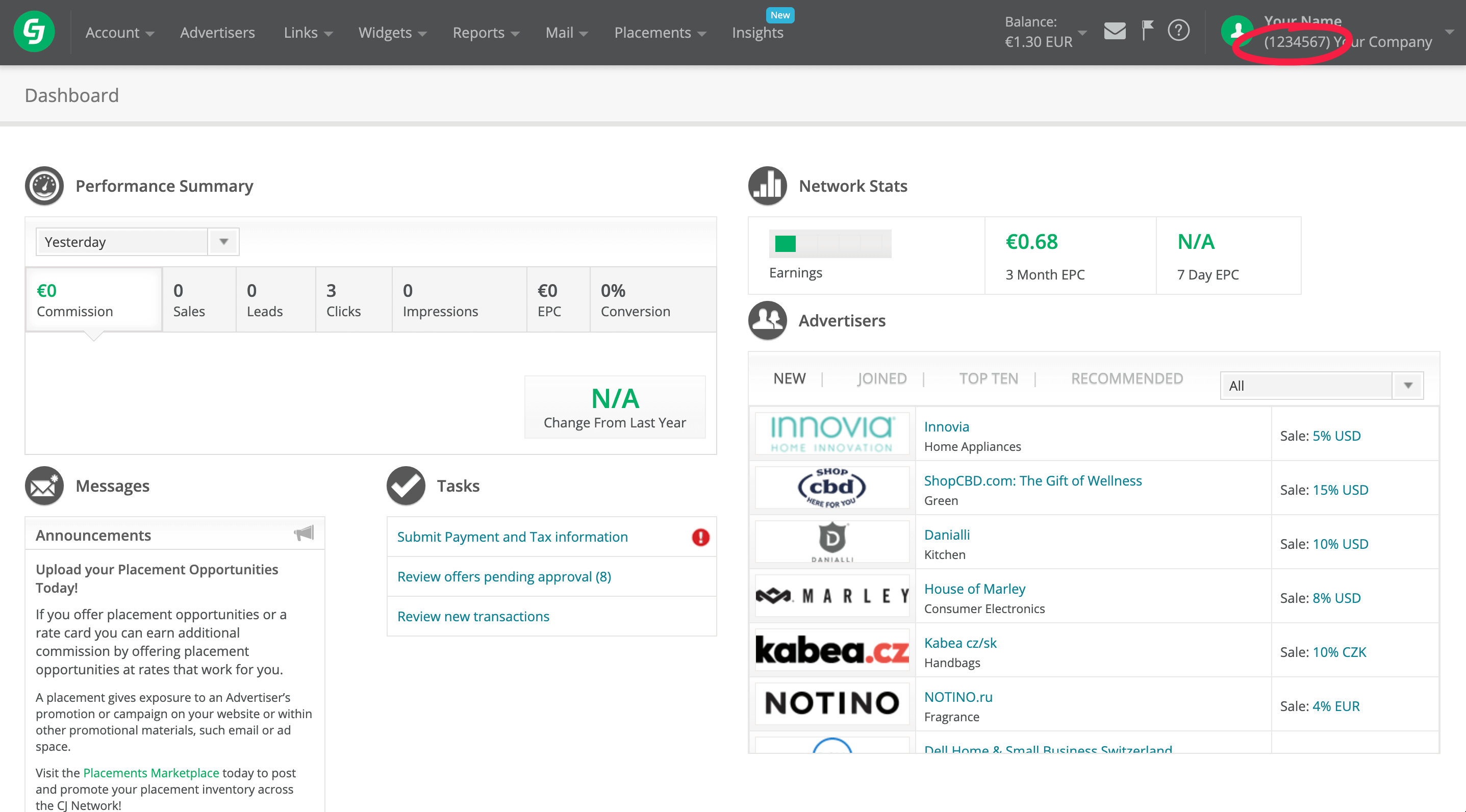
Part 2: Create a Personal Access Token
Open the Commission Junction developer portal in your web browser.
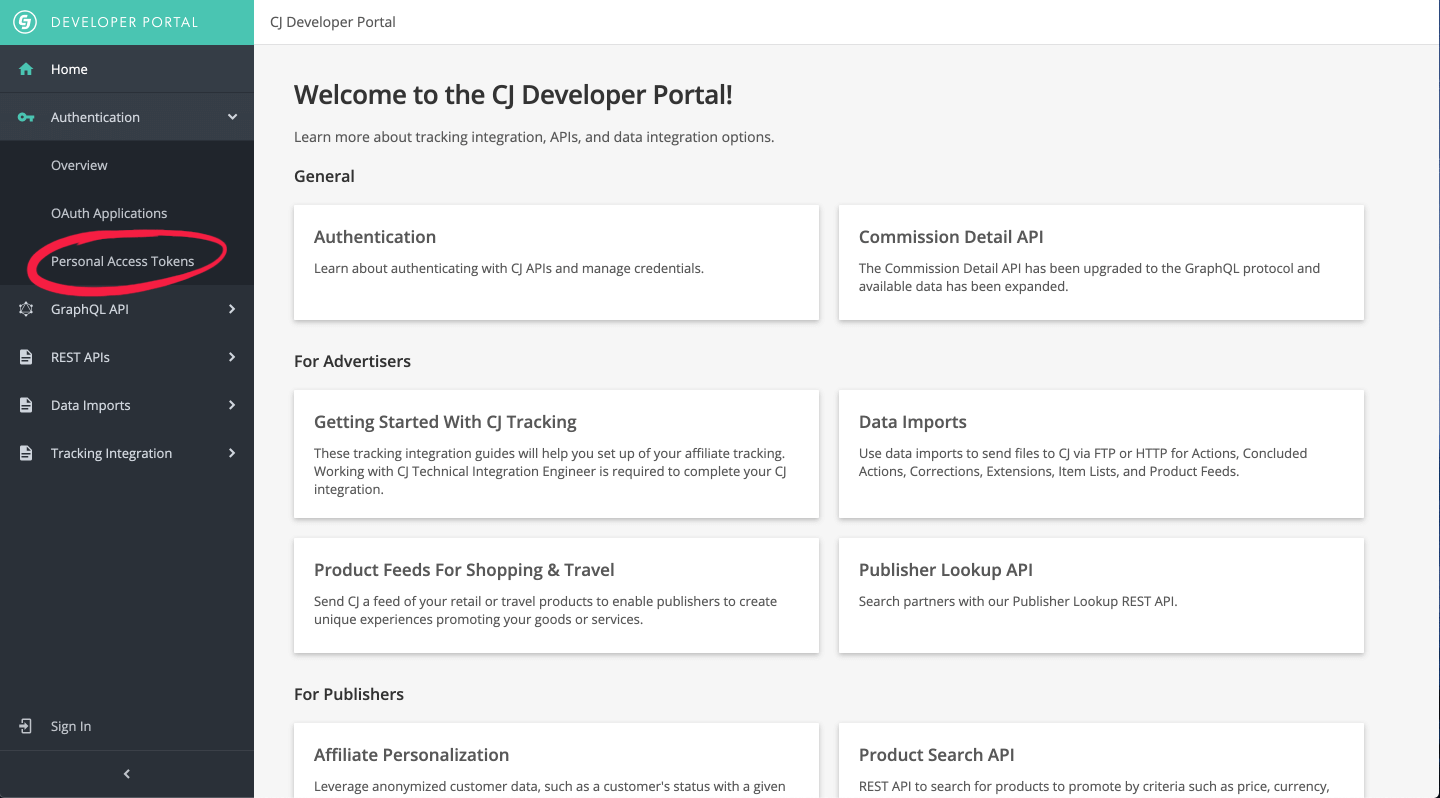
Step 1. Under "Authentication" click "Personal Access Tokens"
If needed, click the box to log in to CJ.

Step 3. Register a new Personal Access Token called "Affilimate"
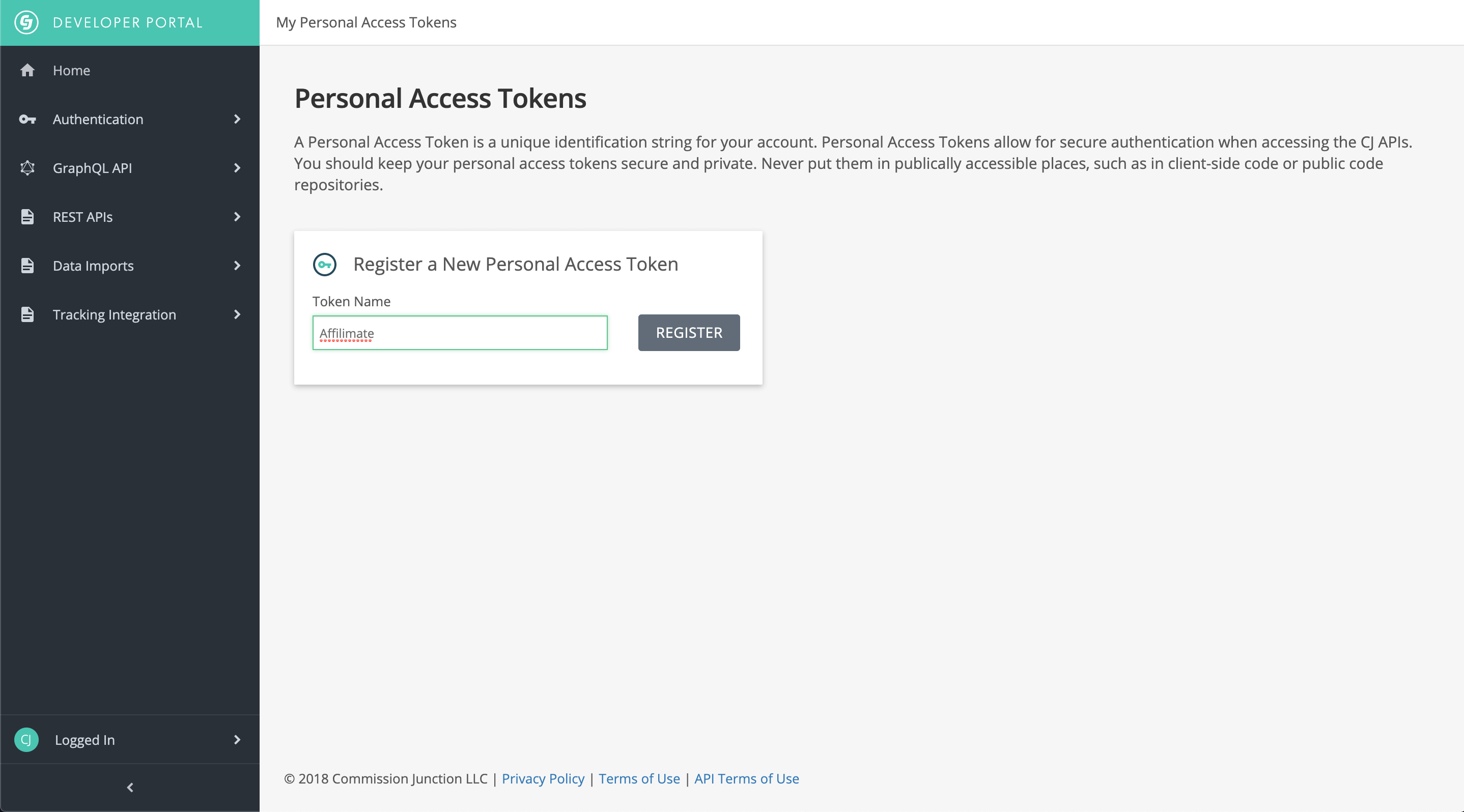
Step 4. Copy the resulting token
You only need to copy the alphanumeric text itself, not the name of the key. The name of the key is only help you remember what apps or websites can access your CJ commissions.

Part 3: Test Affilimate's connection to CJ
Open Affilimate again and complete the steps to paste these two pieces of information (your Publisher ID and your Personal Access Token, also called "API Token").
After you test your connection, you'll be asked how many months worth of sales you'd like to import. Follow the steps and you'll be done!

You made it!
Here are a few ideas of what to do next:
- Look at frequently refunded products and see if you should replace them in
your posts, or if those products are out-of-date.
- Learn which products are earning you the highest commissions by sorting
the Sales table by the "Amount" column.
- Learn how much you've earned from a specific product or brand by searching for all sales with a specific word in the product name. The sales total and chart will adjust based on your search, too!
Still got questions? Email us at support@affilimate.io and we'll help you out.
Related Articles
How to import your Amazon earnings reports
Learn how to download your Amazon earnings reports and import them to Affilimate
How to import your AvantLink earnings reports
Learn how to download your AvantLink earnings reports and import them to Affilimate
How to import your Awin earnings reports
Learn how to connect your Awin account to Affilimate.
How to import your Booking.com earnings reports
Learn how to download your Booking.com earnings reports and import them to Affilimate
How to import your GetYourGuide bookings reports
Learn how to download your GetYourGuide bookings reports and import them to Affilimate
How to import your HotelsCombined earnings reports
Learn how to download your HotelsCombined earnings reports and import them to Affilimate
How to import your Klook earnings reports
Learn how to download your Klook earnings reports and import them to Affilimate
How to import your Pepperjam earnings reports
Learn how to integration your Pepperjam earnings reports and import them to Affilimate
How to import your Rakuten (LinkShare) earnings reports
Learn how to integration your Rakuten (LinkShare) earnings reports and import them to Affilimate
How to import your Shareasale earnings reports
Learn how to download your Shareasale earnings reports and import them to Affilimate
How to import your Skimlinks earnings reports
Learn how to download your Skimlinks earnings reports and import them to Affilimate