How to apply label rules to your Performance reports
What are label rules?
Tracking labels goes by many names: SID, SubIDs, sub-campaigns, campaigns, cmp, label.
Regardless of what it's called, a Label allows you to attribute your conversion to wherever it came from. For example, Labels can help you learn:
- Which page did the sale come from?
- Which product did the reader click before making the purchase?
- What's my RPM for my site's pages?
- What's the RPM for my latest revision?
- Which links are leading to the most revenue?
For example, labels are used to tell you your Sales, RPM, and Items Sold in the Pages screen:
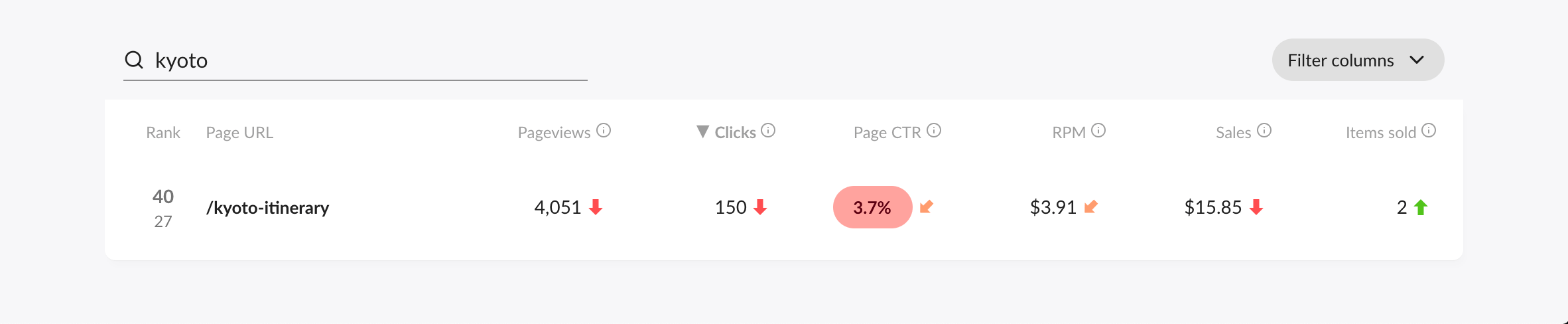
If you're using smart labels you're already doing this!
But there are cases where you can't use Smart Labels (e.g. Amazon or some types of widgets) or you need to rely on reports from before you enabled Smart Labels (e.g. importing historical reports).
In these cases, Label Rules can help!
Wondering how to create tracking labels for your Amazon sales? Click here to learn how to find out which pages are referring your Amazon sales with unique tracking IDs.
When should I use label rules?
If possible, we recommend using smart labels entirely for your tracking needs. However, there maybe a cases where those labels should be supplemented by label rules:
- You already have a sophisticated labeling system you are not ready to move away from
- You have a lot of historical reports you want to merge with smart-labeled reports
- You have labeled widgets and native ads (which cannot be smart labeled)
- You're using Amazon Associates with unique tracking IDs
If any of those apply to you, keep on reading!
How to use label rules
Here's how to set up label rules for your reports in Affilimate. You can either watch the video or go through the step-by-step guide.
Step 1. Connect your reports
If you haven't done it yet, you should connect your reports from different affiliate programs and networks you're using. Do that by going to the Integrations screen:
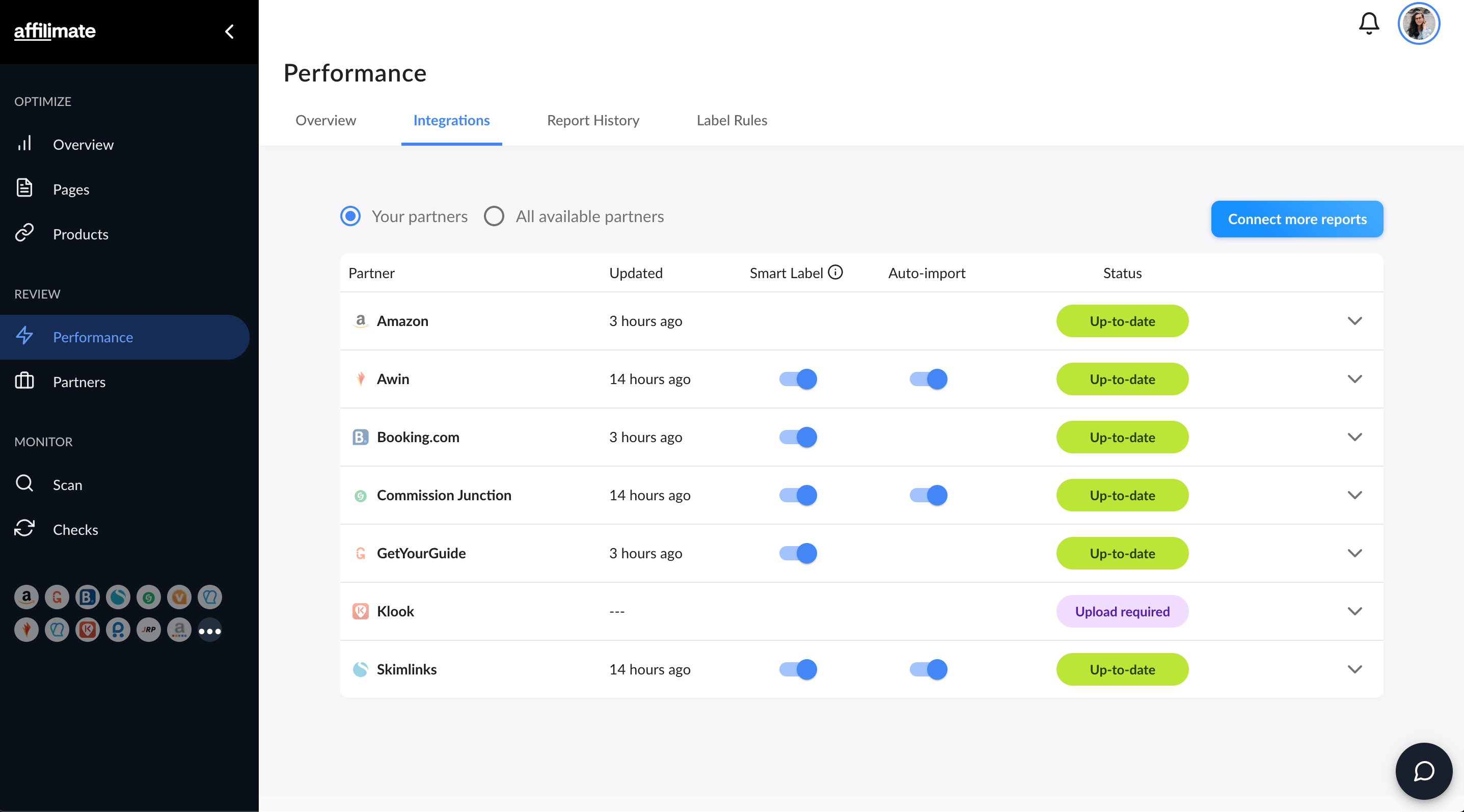
Click "Connect more reports" or click the status of any of the currently integrated reports, and follow the instructions.
Step 2. Create a rule from an existing sale
When looking at your Performance Overview, you might find a sale that looks like this:
kyoto-itinerary
This means you have some kind of tracking for that sale, but it needs to be linked to a Label Rule so that its sales total can be properly used in all of Affilimate's calculations.
Click the label in order to create a rule for that label and link it to a specific page on your site.
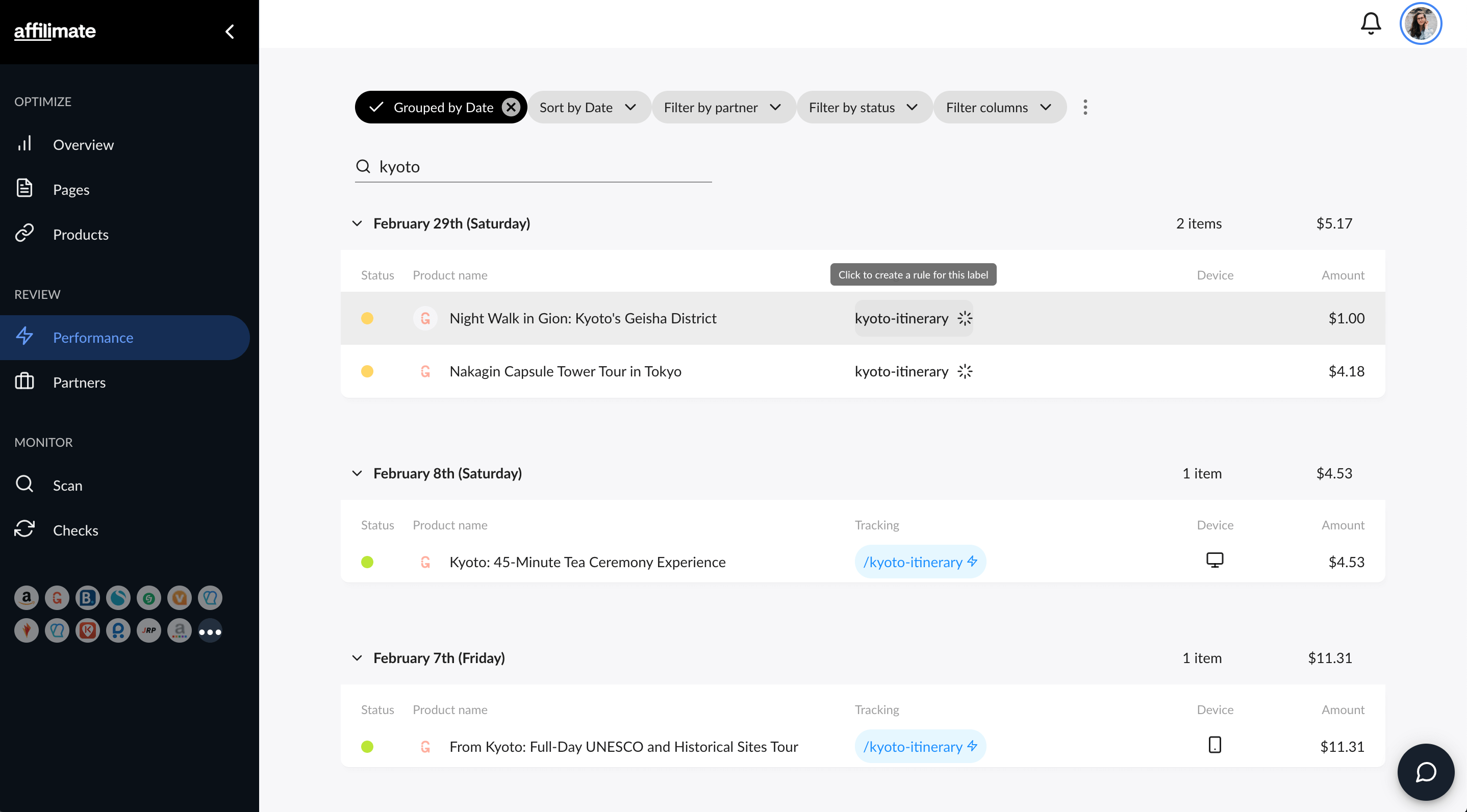
In the popup, tell Affilimate which page this label should be associated with.
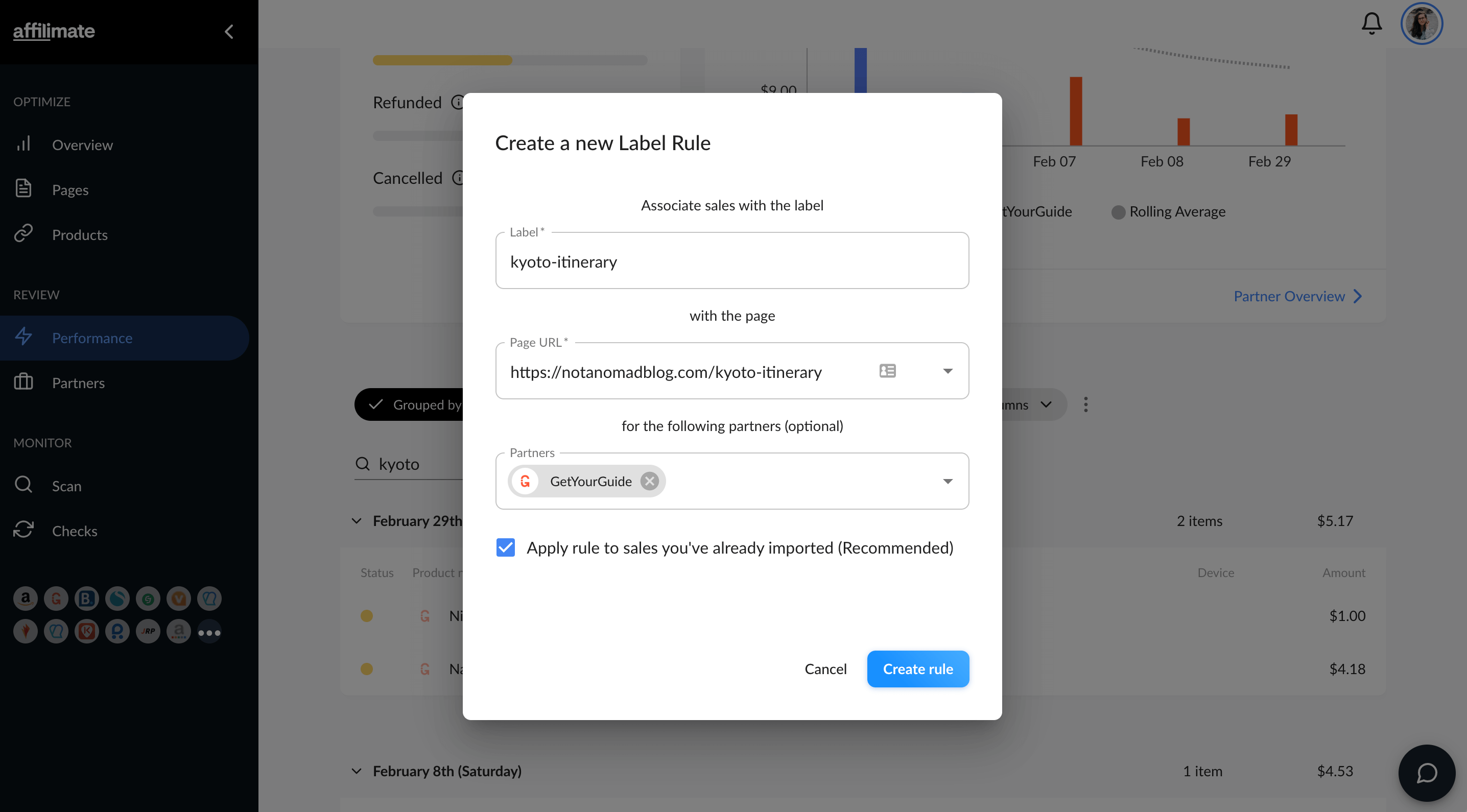
If needed, you can also create a "constraint" so that only labels from a specific partner will have this rule applied. If you use the same label over multiple partners, go ahead and remove that constraint.
Once you've applied the rule, you'll see that those sales are now connected to your pages.
Before: Only 2 sales, totalling $15.85 are attributed to this page.
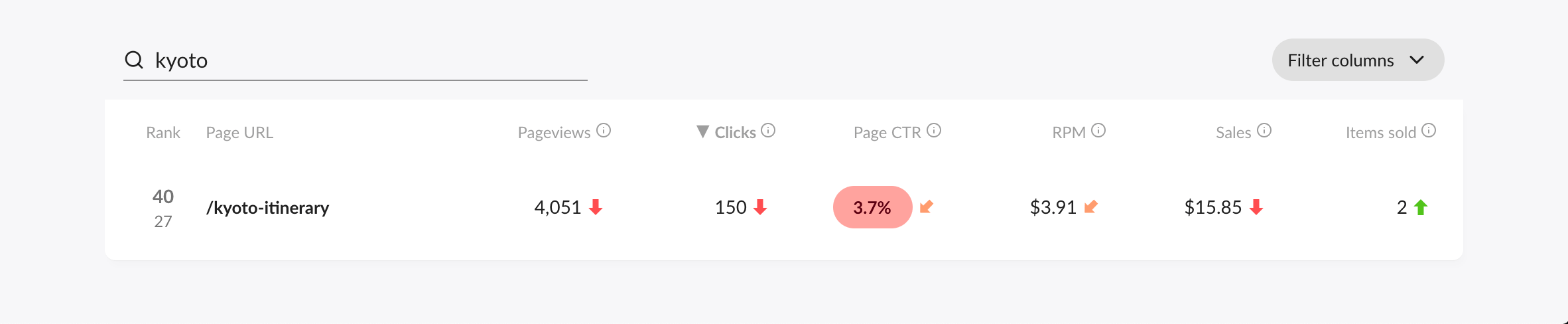
After: All 4 sales, totalling $21.02 are attributed to this page.
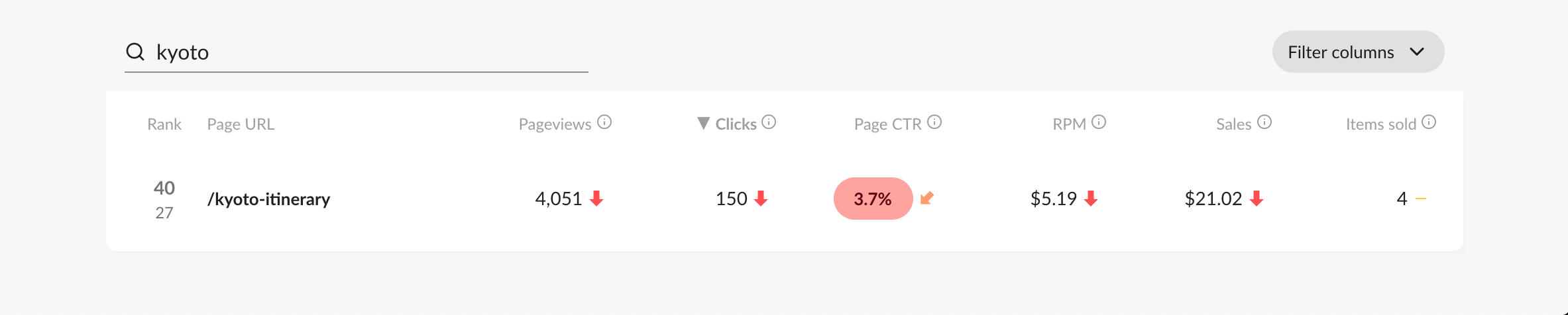
Now for any future sales with that label (e.g. kyoto-itinerary), they'll be attributed to the correct page and show up linked in my Performance reports.
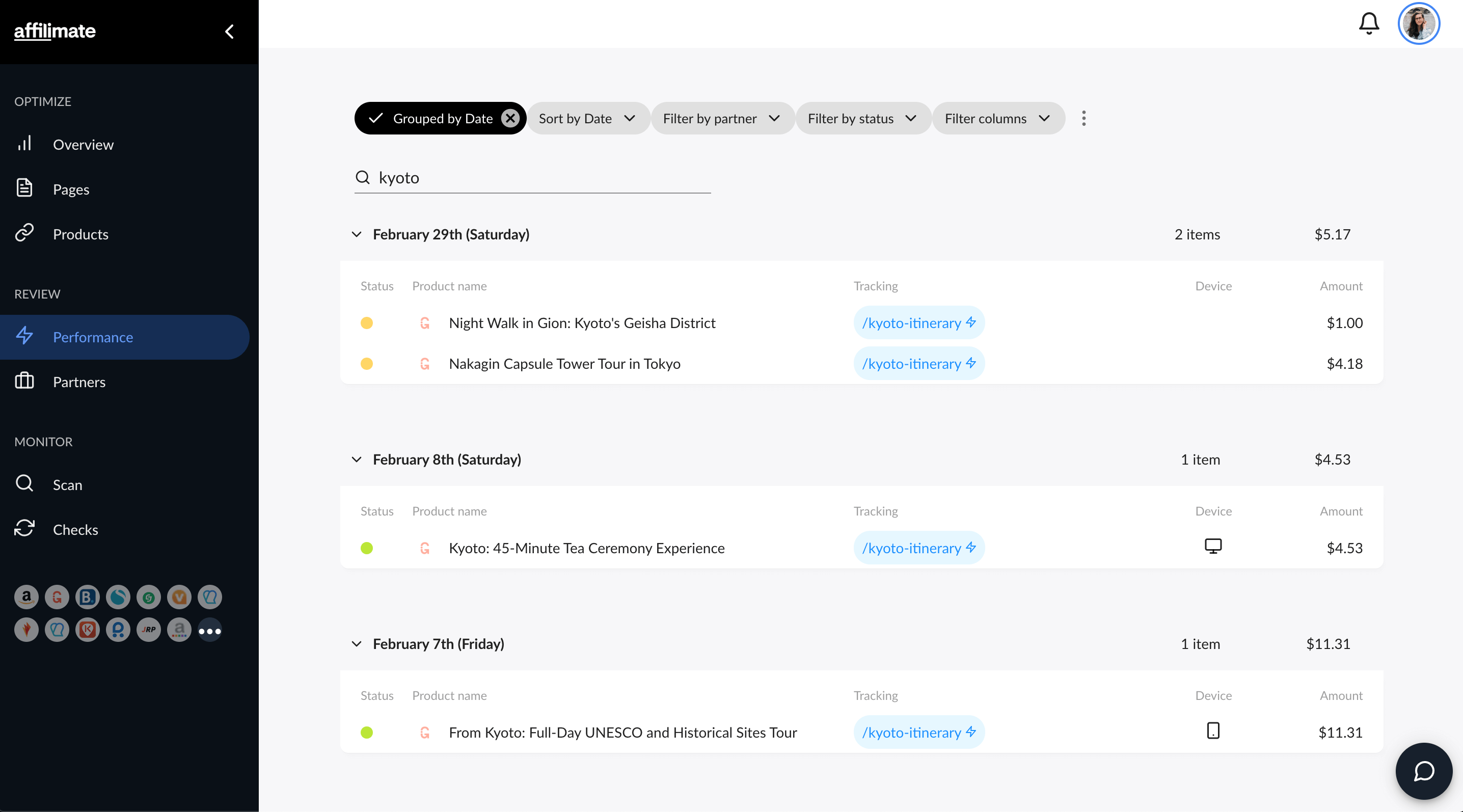
Step 3. Repeat for all your recent sales
Eventually your Performance reports will be filled with properly labeled sales, either through Smart Labels or by rules that you create based on your own labels.
Related Articles
Which affiliate programs does Affilimate integrate? (Current and planned)
Learn which integrations Affilimate currently offers for its performance reporting and which are on our radar.
How to enable smart labels for your affiliate links
How smart labels work and how to enable smart labels for cloaked links.