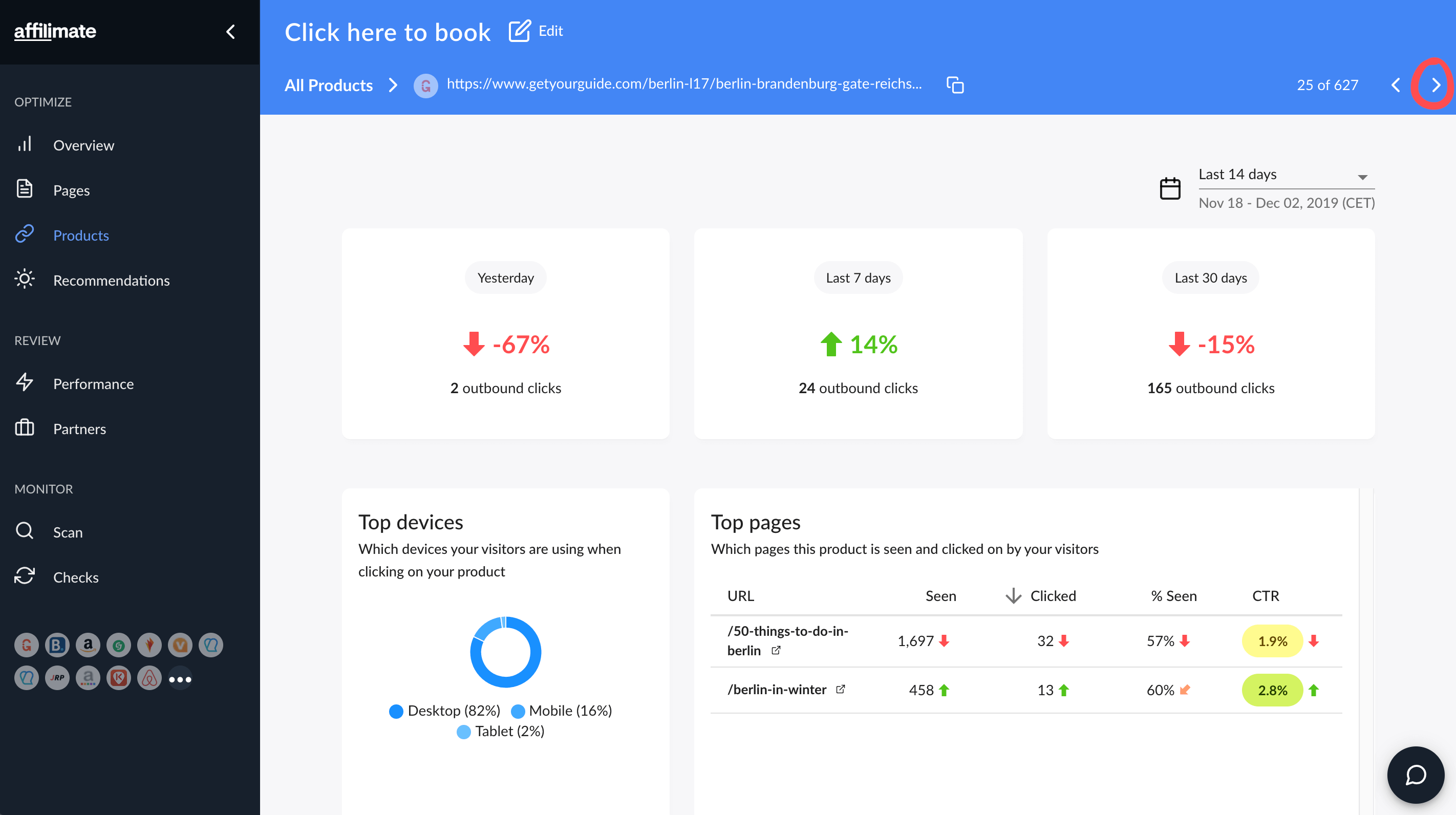How can I rename a product link?
Having well-named product links makes it easier to read your reports. Learn how to change the names of your links from generic terms like "Click here" to more descriptive names.
How to rename a product link
Before getting started, open Affilimate and click on "Products" in the left navigation menu. Click the name of any product you'd like to rename.
Step 1. Click the "Edit" button next to the current name
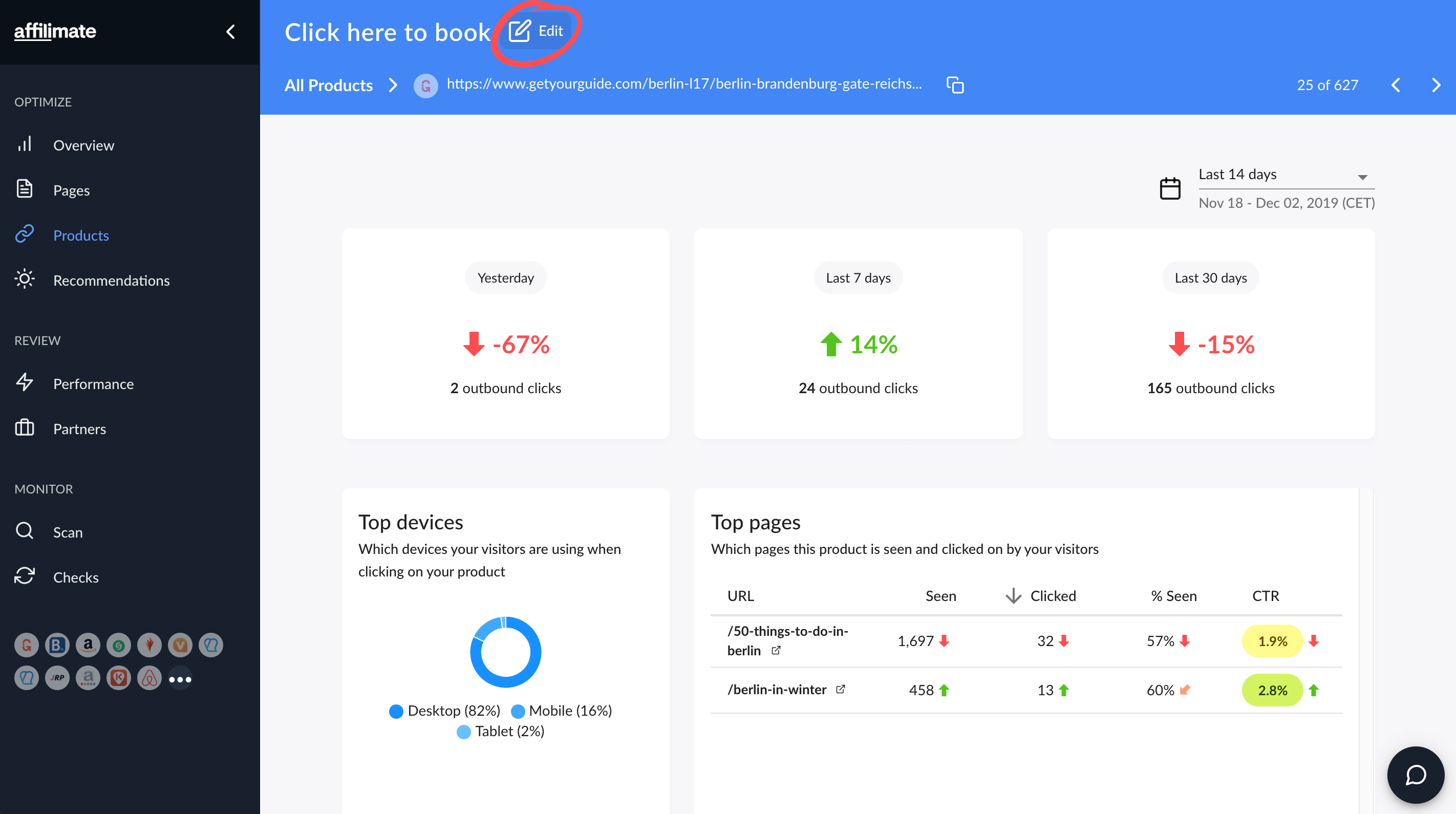
Step 2. Choose a new name for the product
Choose a unique name. If you can't remember what the product was exactly, just copy the link and paste it in a new browser tab, and copy the name the partner is using on their website 🙂
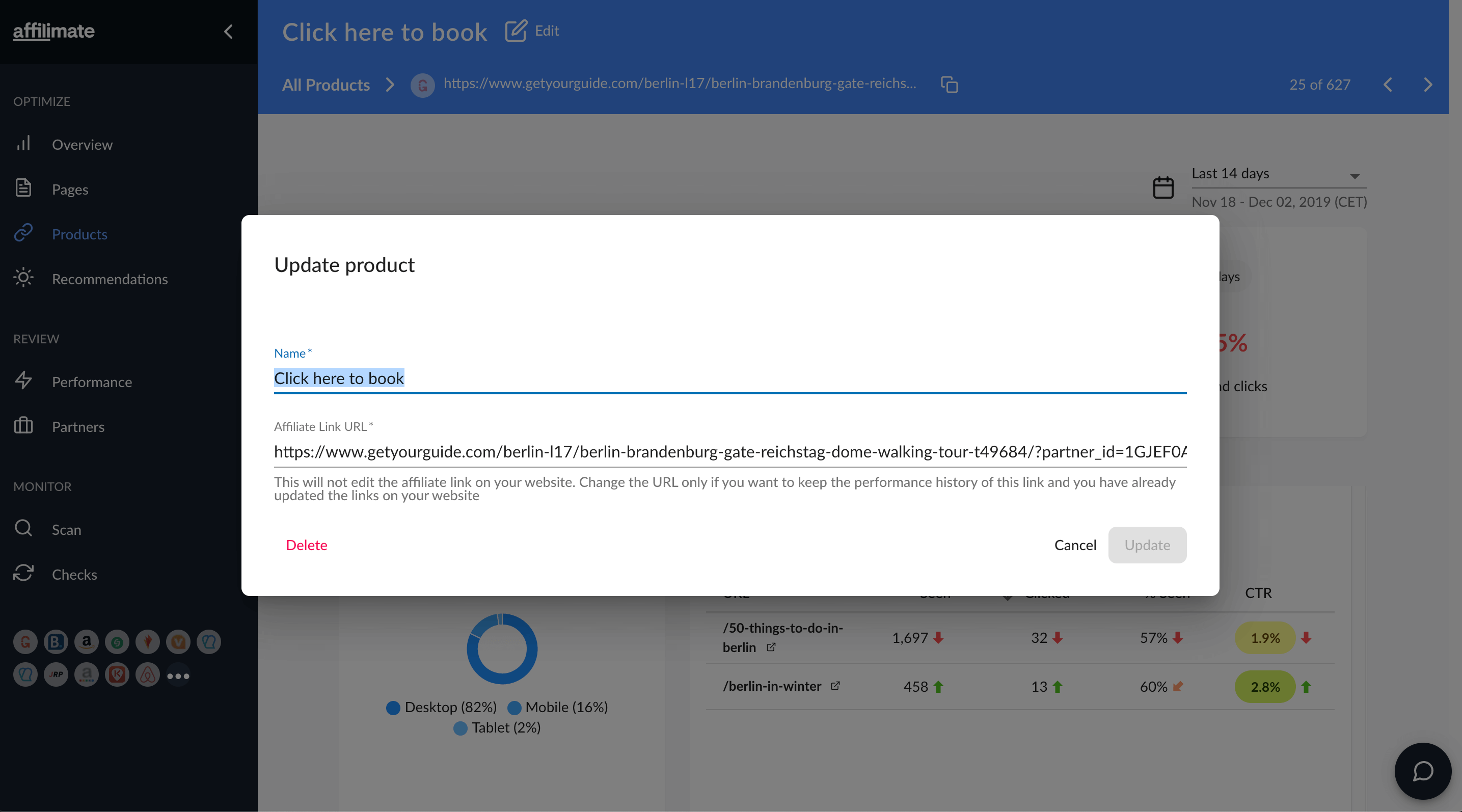
Step 3. Click the "Update" button
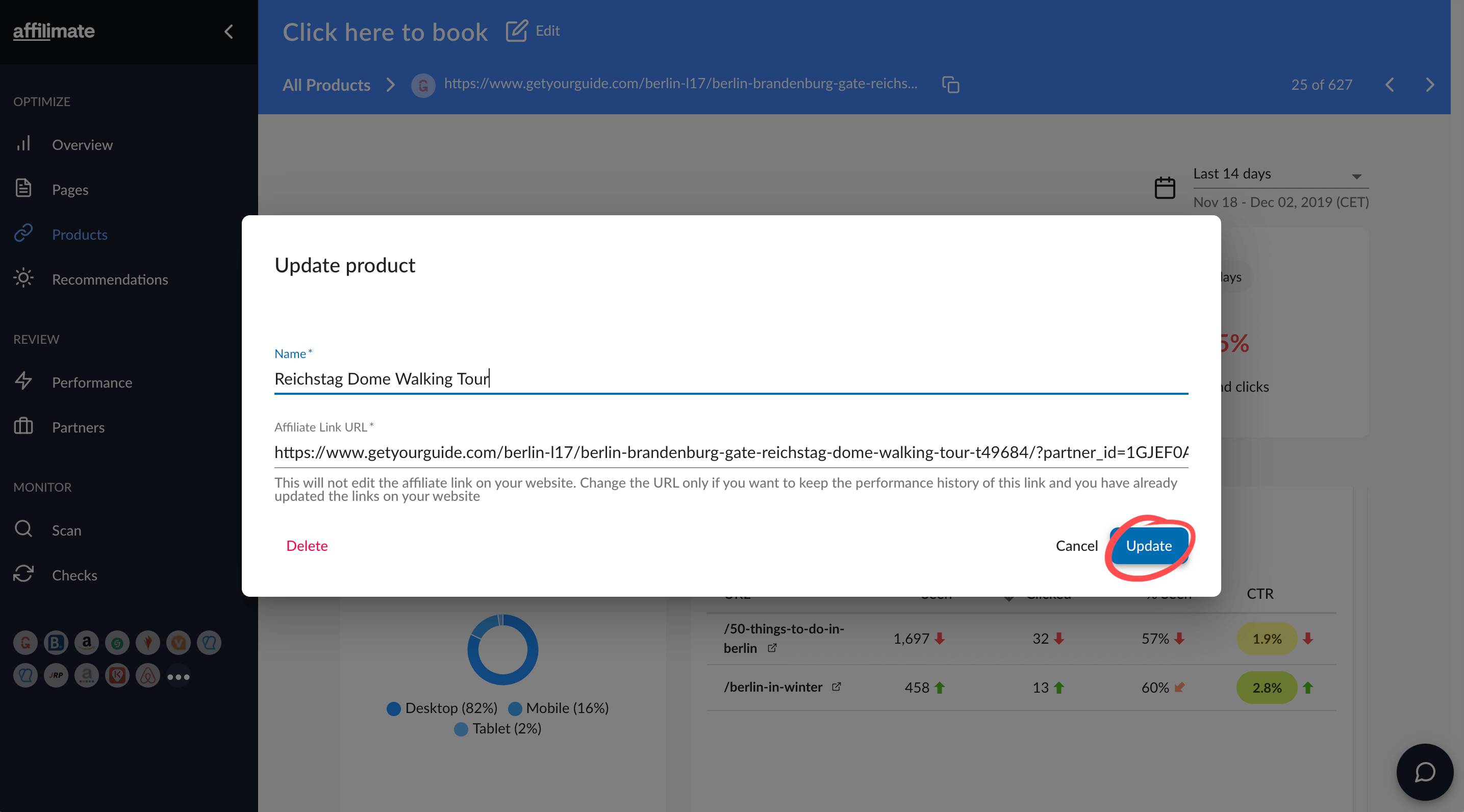
After the name has updated, you'll see a green success notification and that the name has been changed. Congrats! 🥳
TIP: Need to rename a lot of products? Keep reading for tips on how to do that efficiently.
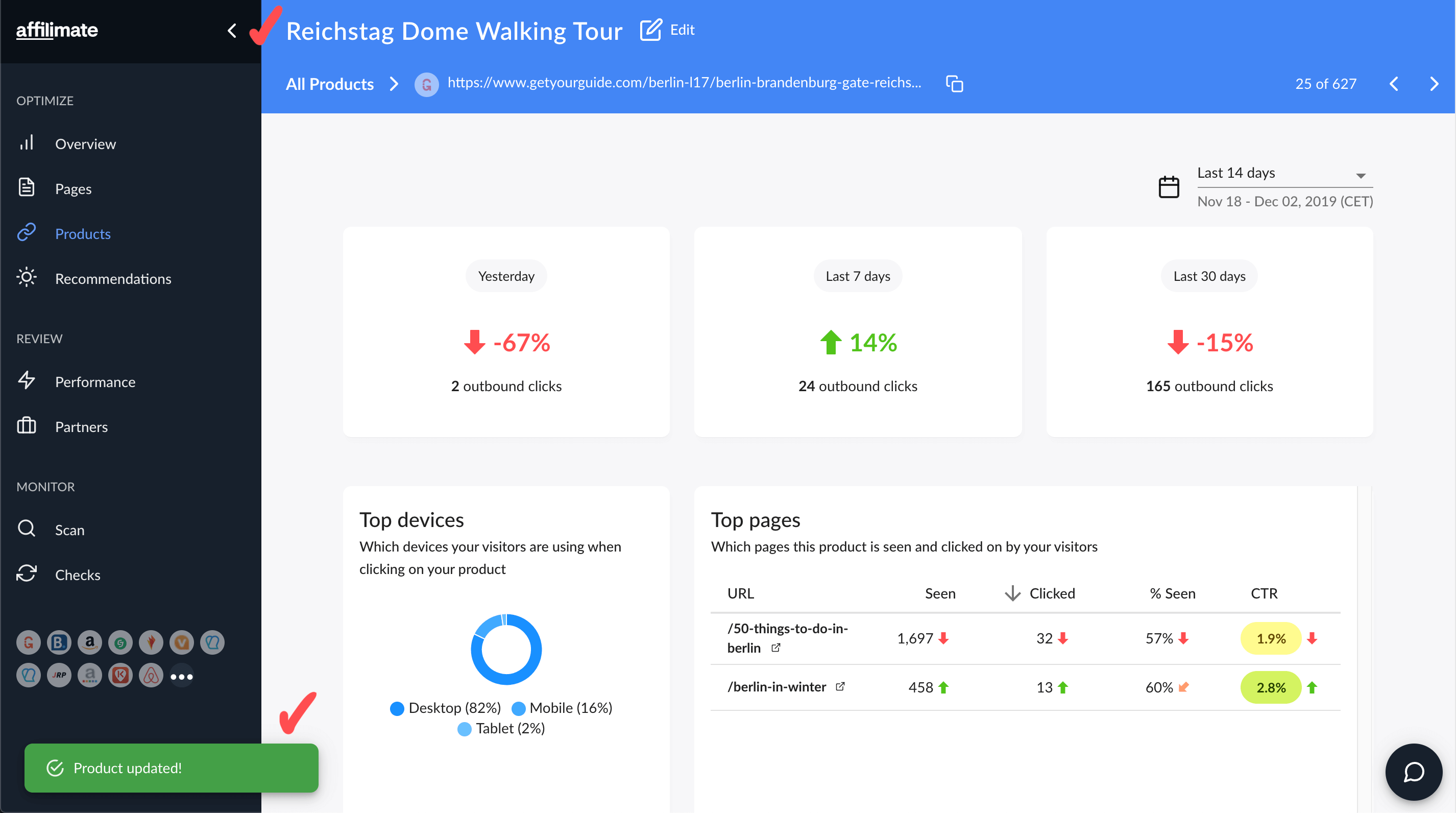
Want to rename a lot of products?
We made it more efficient to sift through your products and rename them.
When you're already on a specific product page, you can jump to the next product using one of the following techniques:
Option 1: Use your keyboard. Use the left and right arrow keys on your keyboard to quickly go through your links. This is the fastest way!
Option 2: Use the arrow buttons in the header. Click the in the header section, as highlighted in the image below.