How to install the Affilimate tracking snippet
Affilimate uses a tiny tracking snippet (also called a "script") to be able to record anytime someone sees or clicks your affiliate links.
The first step in the signup process is installing this snippet, and it must remain installed on your site in order for us to keep tracking your stats!
Here's how to install Affilimate on any blogging platform:
Before you start
Be sure to copy your own personal snippet to your clipboard. It will look like this:
<script async src="https://snippet.affilimate.io?apiToken=YOUR_TOKEN_HERE"></script>
You can find this snippet in two ways.
1. The first time you install Affilimate's snippet: When you first create your account, we'll show you this code and ask you to verify your website.
2. Re-installing the snippet: Click the icon in the top navigation bar inside the Affilimate web application.
WordPress
You have several options when it comes to how you install the Affilimate snippet on your WordPress website.
- Paste the snippet directly (no plugin), or
- Use the "Header and Footer Scripts" plugin, or
- Use the Genesis Customizer, or
- Use Google Tag Manager
Read on for step-by-step instructions on how to install the Affilimate snippet with each method.
You only need to pick one method for installing your snippet.
NOTE: Many WordPress themes come with a setting that allows you to add code to the header or footer. Be sure to check the documentation for your theme, or email the creator of your theme, if you cannot find such a setting.
Option 1: Paste the snippet directly before the closing body tag </body>
Step 1. Open your WordPress admin and look in the sidebar for "Appearance > Editor"
Step 2. Under the list called "Templates" choose the file "Theme Footer (footer.php)"
Step 3. Paste your Affilimate snippet right before the tag called </body> and then click "Update File"
<?php wp_footer(); ?>
<!-- Below is where your snippet belongs -->
<script async src="https://snippet.affilimate.io?apiToken=YOUR_TOKEN_HERE"></script>
</body>
</html>
Congrats, you've installed Affilimate 🎉
IMPORTANT: If you install the Affilimate snippet with this technique and then change your theme, you may need to re-install it afterwards because your footer.php file has changed.
Option 2: Header and Footer Scripts plugin
Step 1. Install the Header and Footer scripts plugin by following the installation guide.
Step 2. Activate the "Header and Footer Scripts" plugin through the Plugins menu in WordPress.
Step 3. Go to "Settings > Insert Headers and Footers"
Step 4. Paste your Affilimate snippet in the section called "Scripts in Footer" and then click "Save"
<!-- Replace the code below with your own snippet -->
<script async src="https://snippet.affilimate.io?apiToken=YOUR_TOKEN_HERE"></script>
Cheers, you've installed Affilimate 🥳
Option 3: Genesis Customizer
Use the built-in customizer that comes with Genesis to insert the Affilimate snippet.
Step 1. Navigate to "Appearance > Customize > Theme Settings"
Step 2. Click "Header/Footer Scripts"
Step 3. Paste your snippet in the section titled "Footer scripts", and then click "Publish"
<!-- Replace the code below with your own snippet -->
<script async src="https://snippet.affilimate.io?apiToken=YOUR_TOKEN_HERE"></script>
Yahoo, you've installed Affilimate 🎊
Option 4: Google Tag Manager
Jump down to the section on Google Tag Manager to learn how to install Affilimate with this technique.
Squarespace
You can use Squarespace's code injection feature if you're on a Business or Commerce plan.
Step 1. In the "Home Menu", go to "Settings", then "Advanced", then "Code Injection"
Step 2. Scroll to the section labeled "Footer"
Step 3. Paste your snippet in the box in the "Footer" section, and then save your changes
<!-- Replace the code below with your own snippet -->
<script async src="https://snippet.affilimate.io?apiToken=YOUR_TOKEN_HERE"></script>
Woot, you've installed Affilimate 💅
Blogger
Step 1. Log in to Blogger and click "Layout" then "Add Gadget" in the section labeled "Footer"
Step 2. Choose the "HTML/Javascript" gadget from the list
Step 3. Paste your snippet in the box labeled "Content" and then the "Save" button
<!-- Replace the code below with your own snippet -->
<script async src="https://snippet.affilimate.io?apiToken=YOUR_TOKEN_HERE"></script>
Bomb-diggity, you've installed Affilimate 🎊
Wix
You will use Wix's Tracking Tools and Analytics feature.
Step 1. Open your site's dashboard and click "Settings"
Step 2. Click "Tracking & Analytics" under "Advanced Settings" in the left-side navigation
Step 3. On that page, click the button labeled "+ New Tool" and then select "Custom" from the menu
Step 4. Copy your custom code into the box
<!-- Replace the code below with your own snippet -->
<script async src="https://snippet.affilimate.io?apiToken=YOUR_TOKEN_HERE"></script>
Step 5. Choose your domain name and enter a name for the code (you can call it "Affilimate Snippet")
Step 6. Under "Add Code to Pages" choose "Load code on each new page"
Step 7. Under "Place Code in" choose "Body - end"
Step 8. Click "Apply"
Using another blogging platform?
If you're not using one of the mentioned plugins, try googling "custom javascript [your platform's name]".
Then, you will most likely find instructions for adding custom code to your website. You can also either ask your host for help, or send us an email at hi@affilimate.io and we'll try and point you in the right direction!
Google Tag Manager
Simply paste the snippet you're provided into Google Tag Manager, and set it to fire on every page load.
<script async src="https://snippet.affilimate.io?apiToken=YOUR_TOKEN_HERE"></script>
Having trouble?
Send us an email at hi@affilimate.io and we'll try and point you in the right direction!