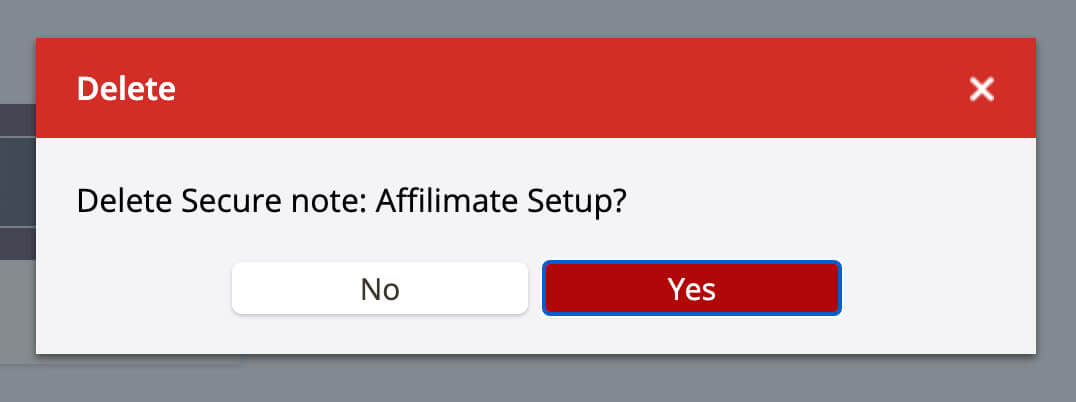Do you offer concierge migration or setup?
If you run multiple sites or have a lot of affiliate network integrations, you might want to take advantage of our concierge migration service.
This service is available for anyone on a Custom Plan.
There are three parts to the service:
- Account Creation
- Website Setup
- Integration Setup
To do this securely, we use LastPass Secure Notes. There is a tutorial for creating and sharing a secure note below.
Here is the template of information we need from you to perform the setup. DO NOT send this information via email.
Desired account email:
Website Login URL:
Website Login Username:
Website Login Password:
Affiliate Login URL:
Affiliate Login Username/email:
Affiliate Login Password:
Affiliate Login URL:
Affiliate Login Username/email:
Affiliate Login Password:
(Repeat for each supported affiliate network:
http://affilimate.com/integrations/)
How to create and share a LastPass Secure Note
Start by logging into LastPass and opening the section in the left menu called "Notes".
Click the Plus button in the bottom right corner.
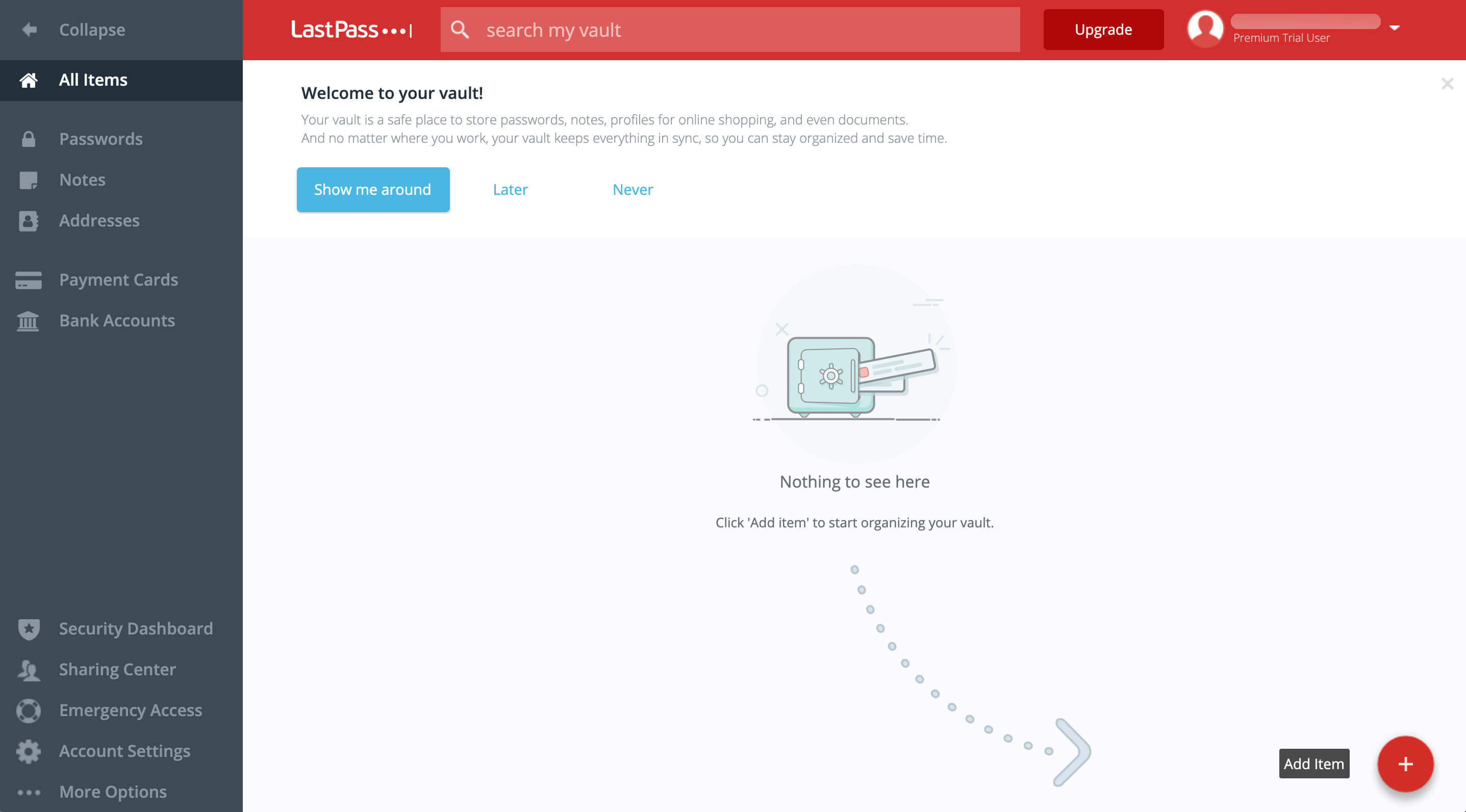
Choose "Secure Note".
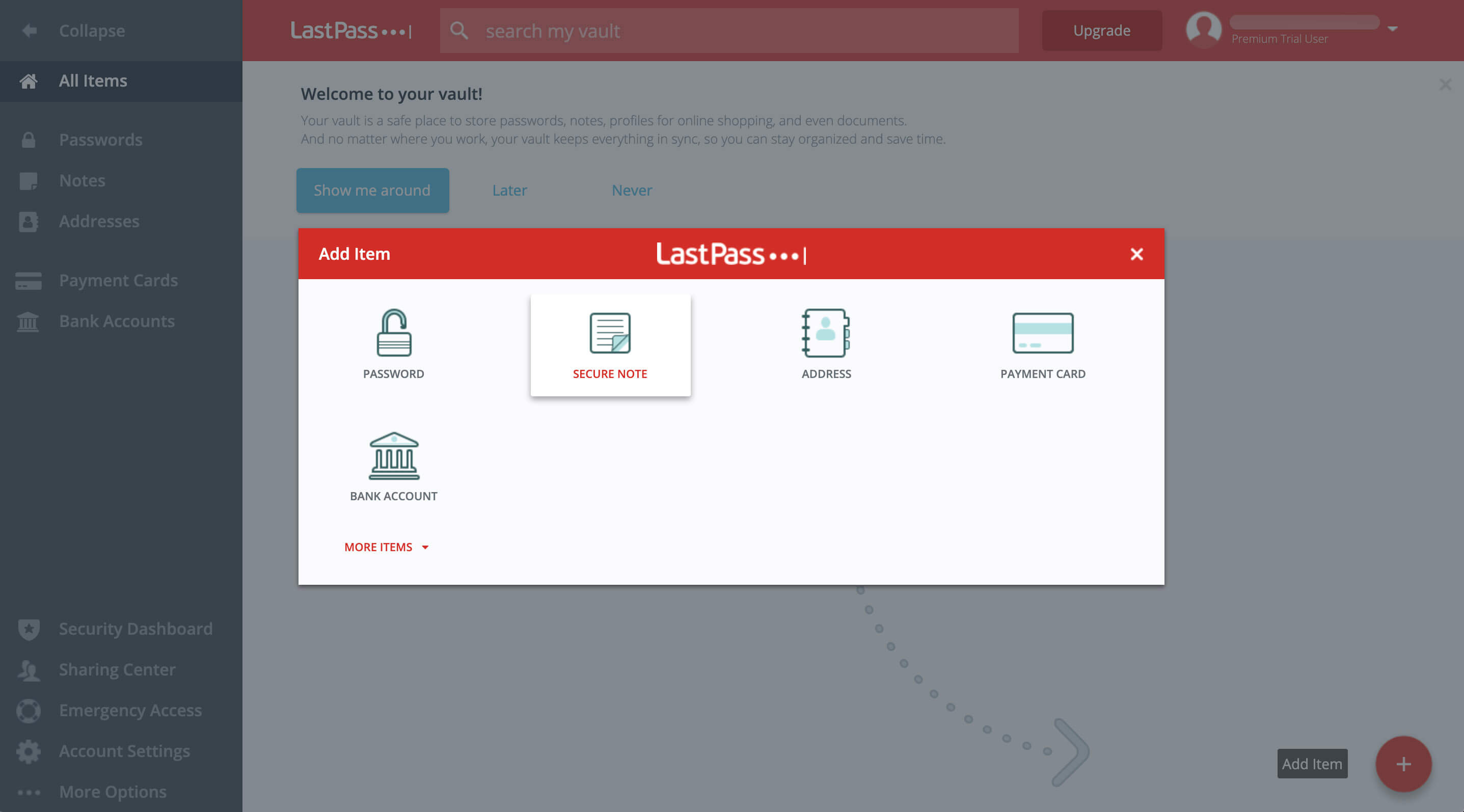
Paste the template into the Note.
Desired account email:
Website Login URL:
Website Login Username:
Website Login Password:
Affiliate Login URL:
Affiliate Login Username/email:
Affiliate Login Password:
Affiliate Login URL:
Affiliate Login Username/email:
Affiliate Login Password:
(Repeat for each supported affiliate network:
http://affilimate.com/integrations/)
We recommend opening LastPass in another browser tab so you can easily search and copy and paste your login details from the relevant affiliate networks into the note.
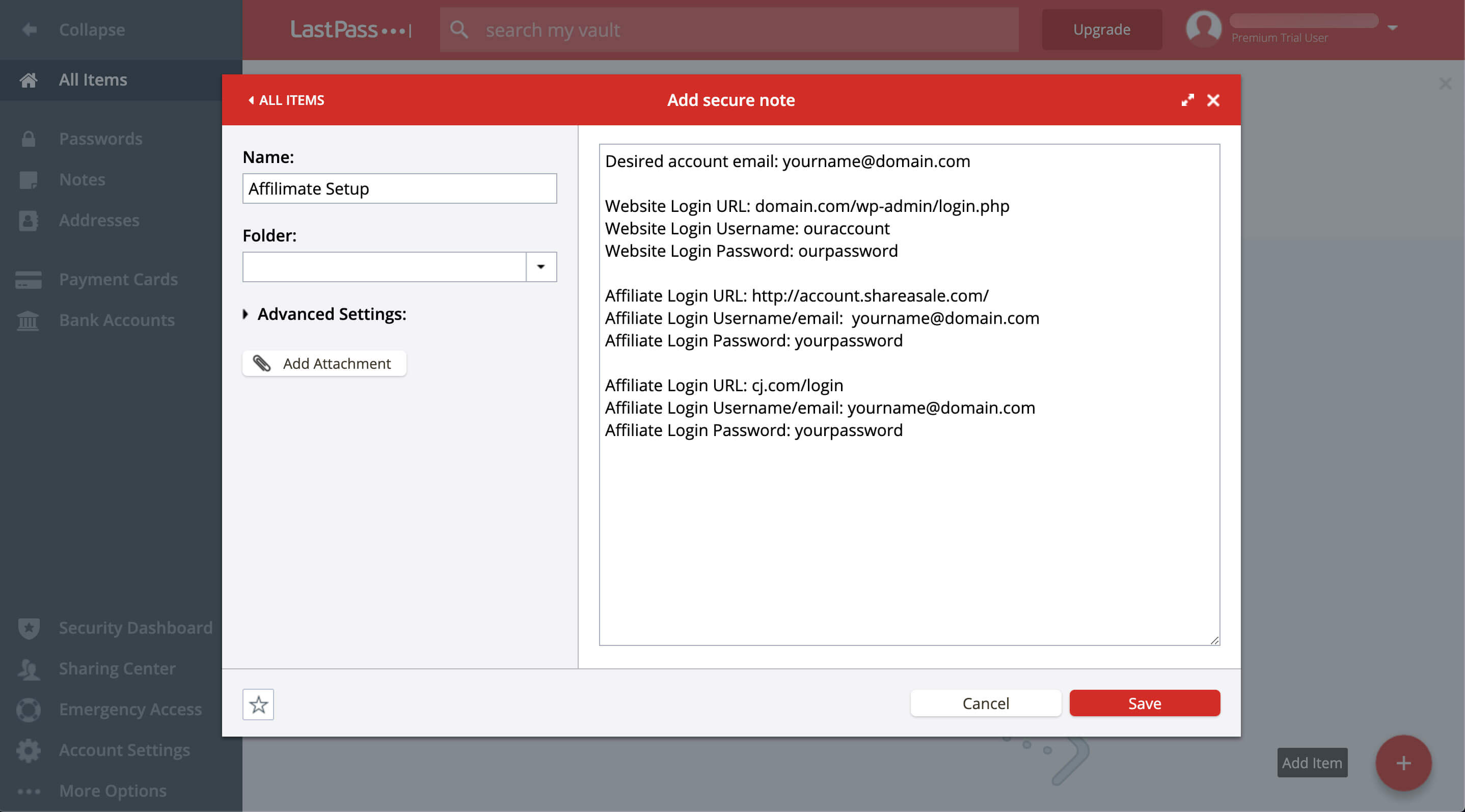
Push "Save" to create the note.
Then, on the Notes screen, click the icon highlighted below to open the Sharing options.
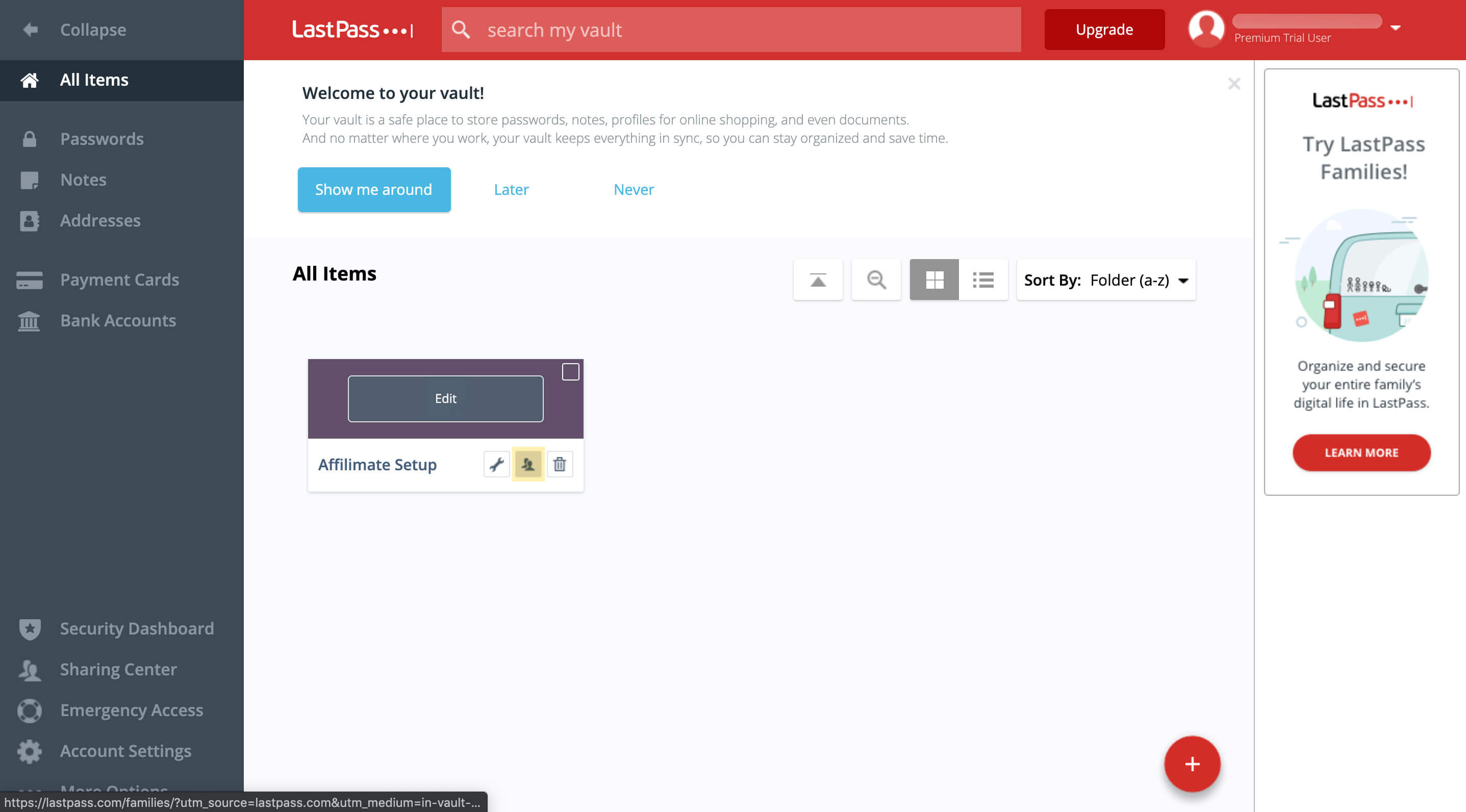
Share the note with the team member handling your migration or setup. In the example, the email address is monica@affilimate.com.
Then press "Share".
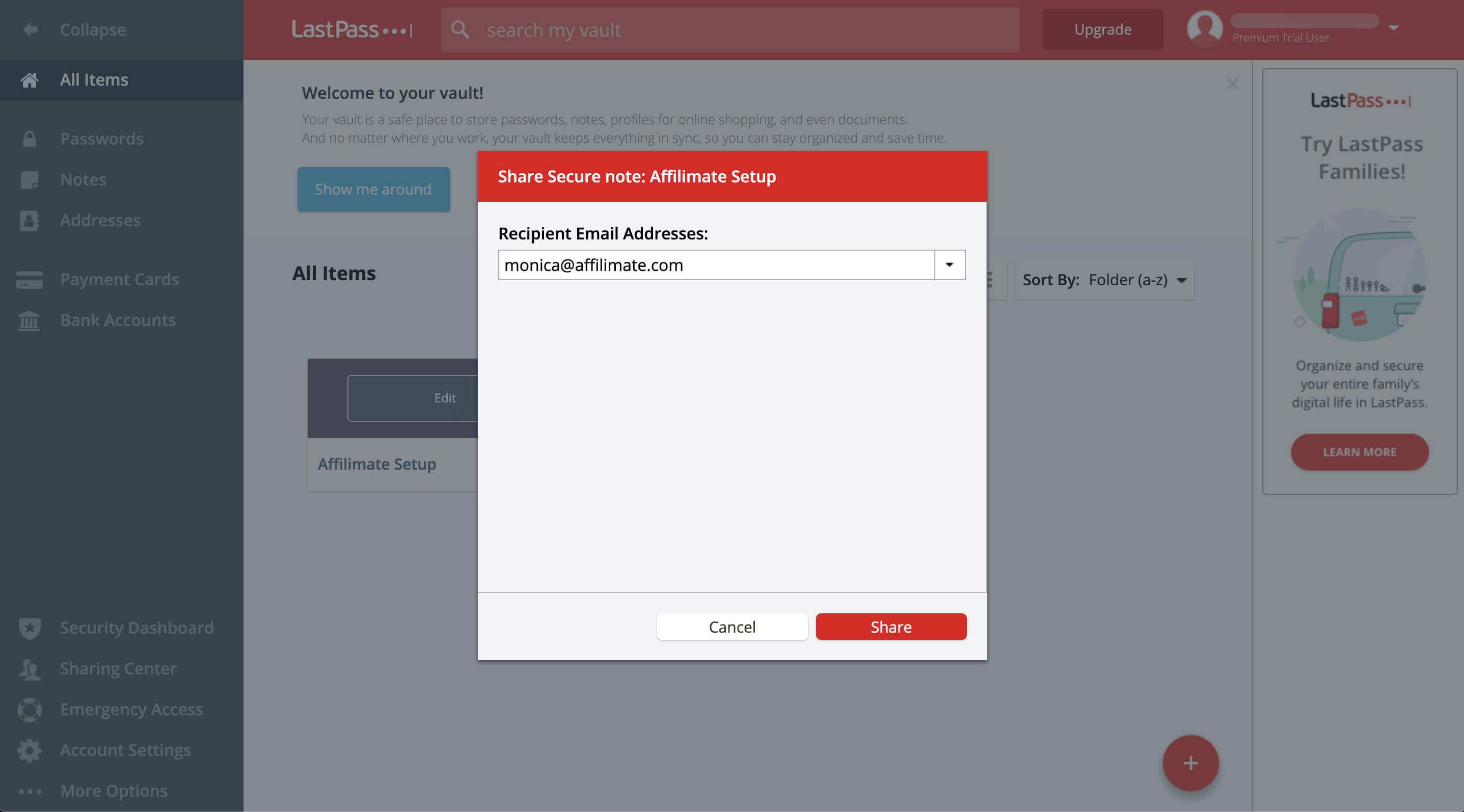
Your note has been shared. At any time you can review who the note has been shared with using the same Sharing menu as before.
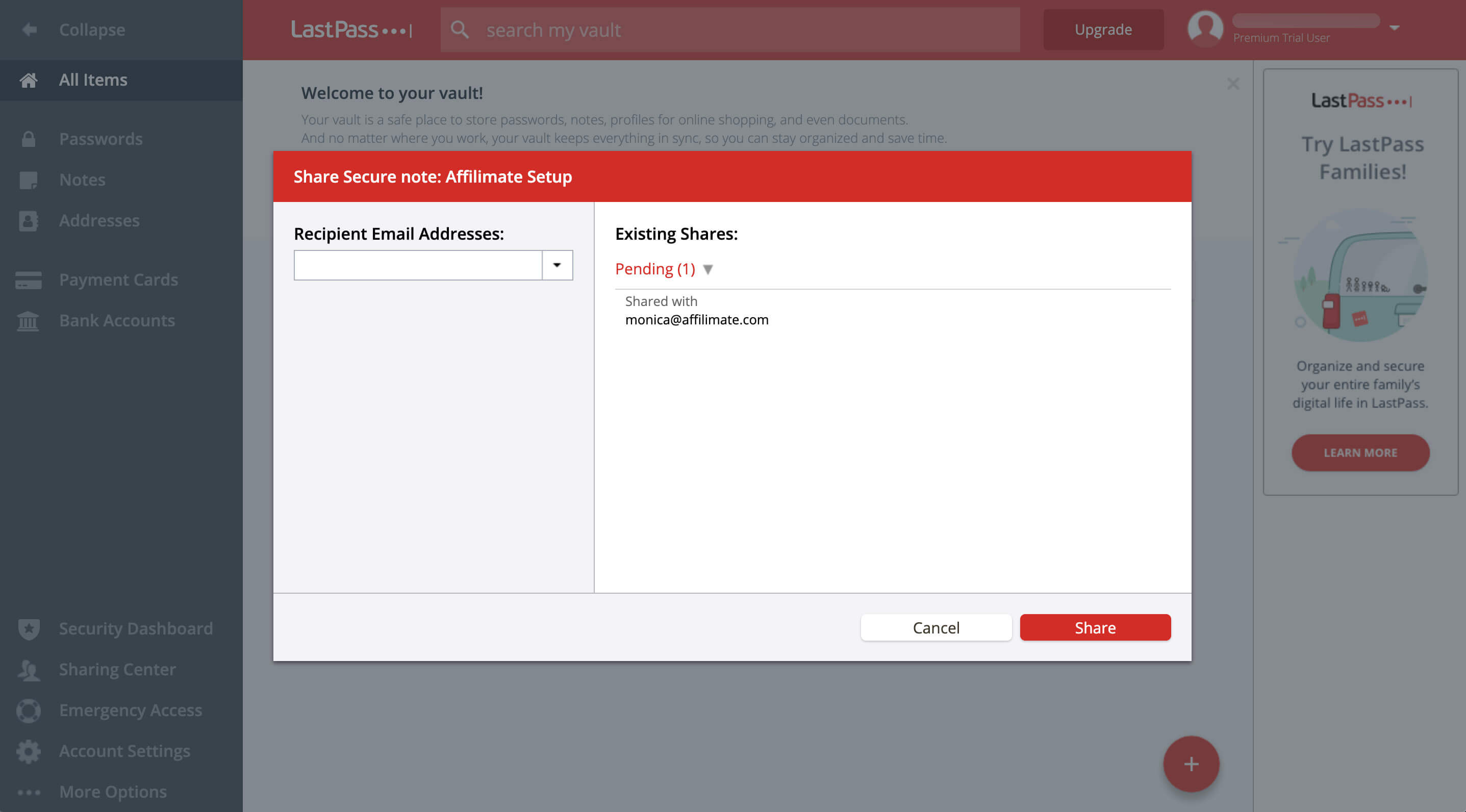
We'll be in touch if we have any issues with the information you've provided us.
After migration: How to delete the Secure Note
Do not do this until we have confirmed to you that your account is fully setup.
Once your migration or setup is complete, you can delete the Secure Note through the LastPass application.
Navigate to your "Notes" and click on the Trash icon.
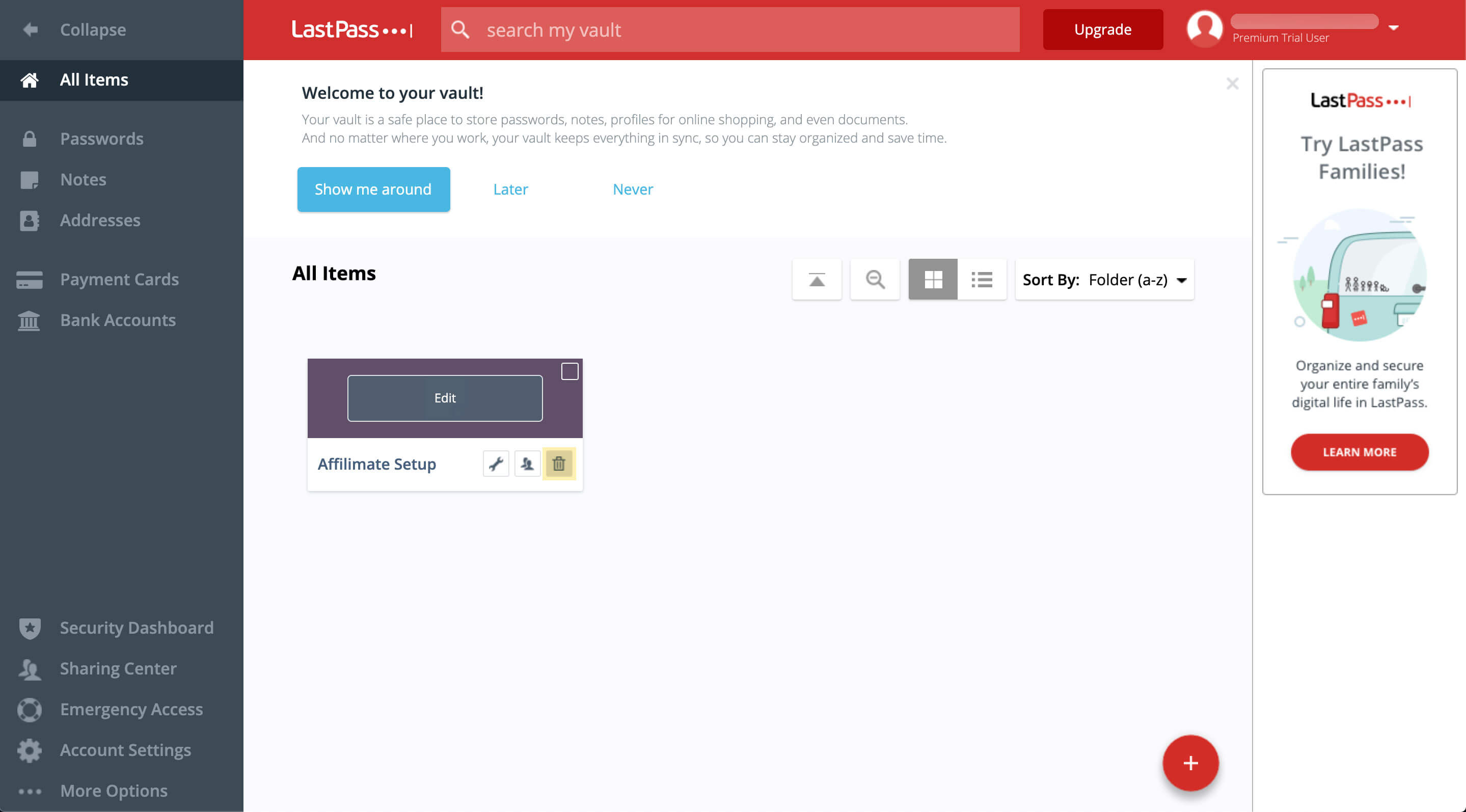
Then click "Yes" to confirm deletion.